With over 2 million downloads, Argent X is the most popular Starknet wallet. On Argent X, you can easily buy, swap and bridge tokens with low fees in just a few clicks. Argent X is your entry point to the Starknet ecosystem.
How to fund your Argent X account using Ramp (Bank transfer example)
Funding your Argent X account is easy using Ramp! Follow our step-by-step guide, and let’s get your wallet funded. With Ramp you can fund your wallet using bank transfer, card payment or Apple Pay.
Our video tutorial will show you how to fund using bank transfer. If you’re using card payment or Apple Pay, scroll down to the relevant section.
Don’t have an Argent X Starknet wallet? Check out our step- by-step guide on ‘How to set up Argent X’.
Step 1
Open your Argent X browser extension. Enter your password and click ‘Unlock’ to unlock your account.
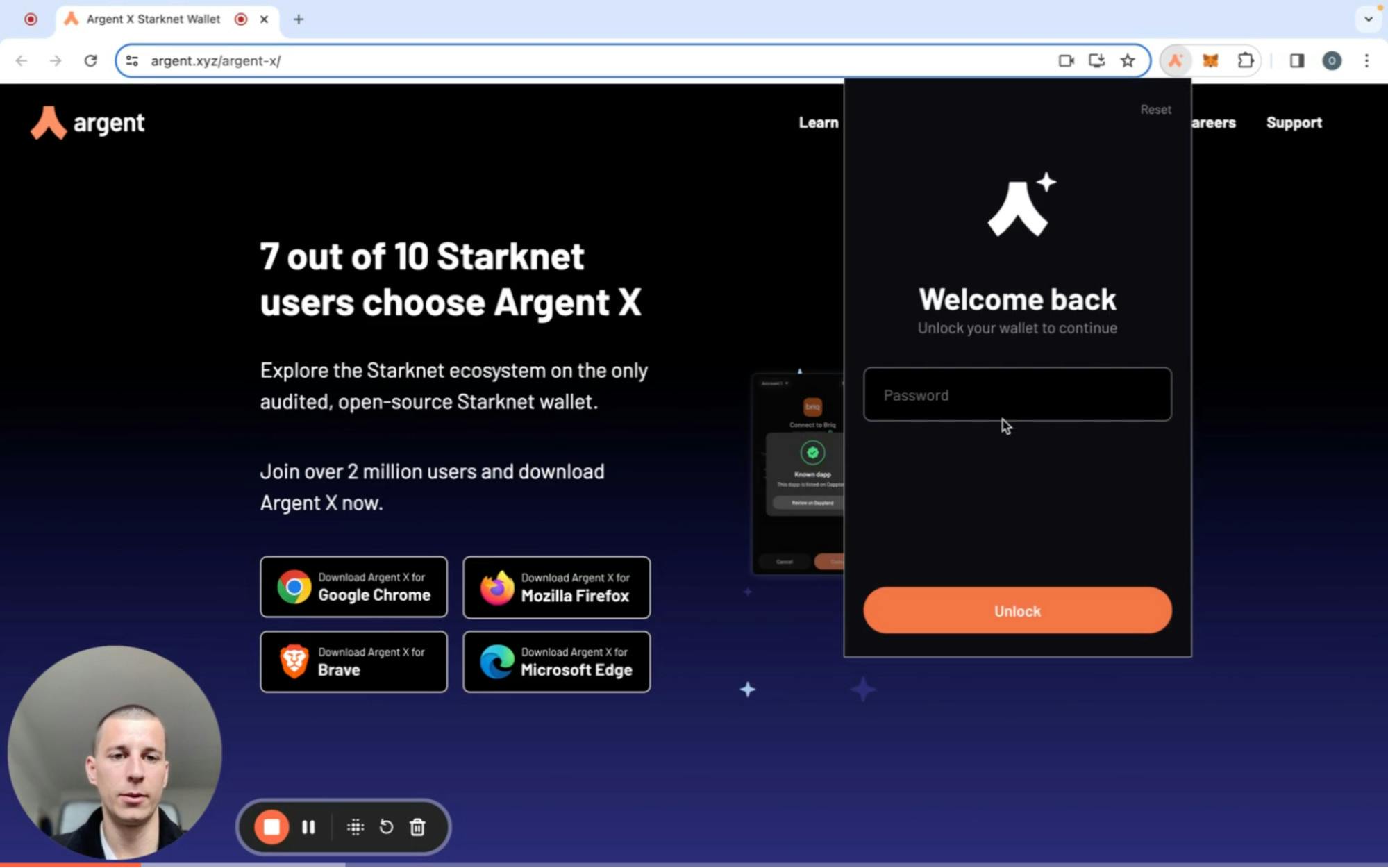
Step 2
Click ‘Add Funds.’
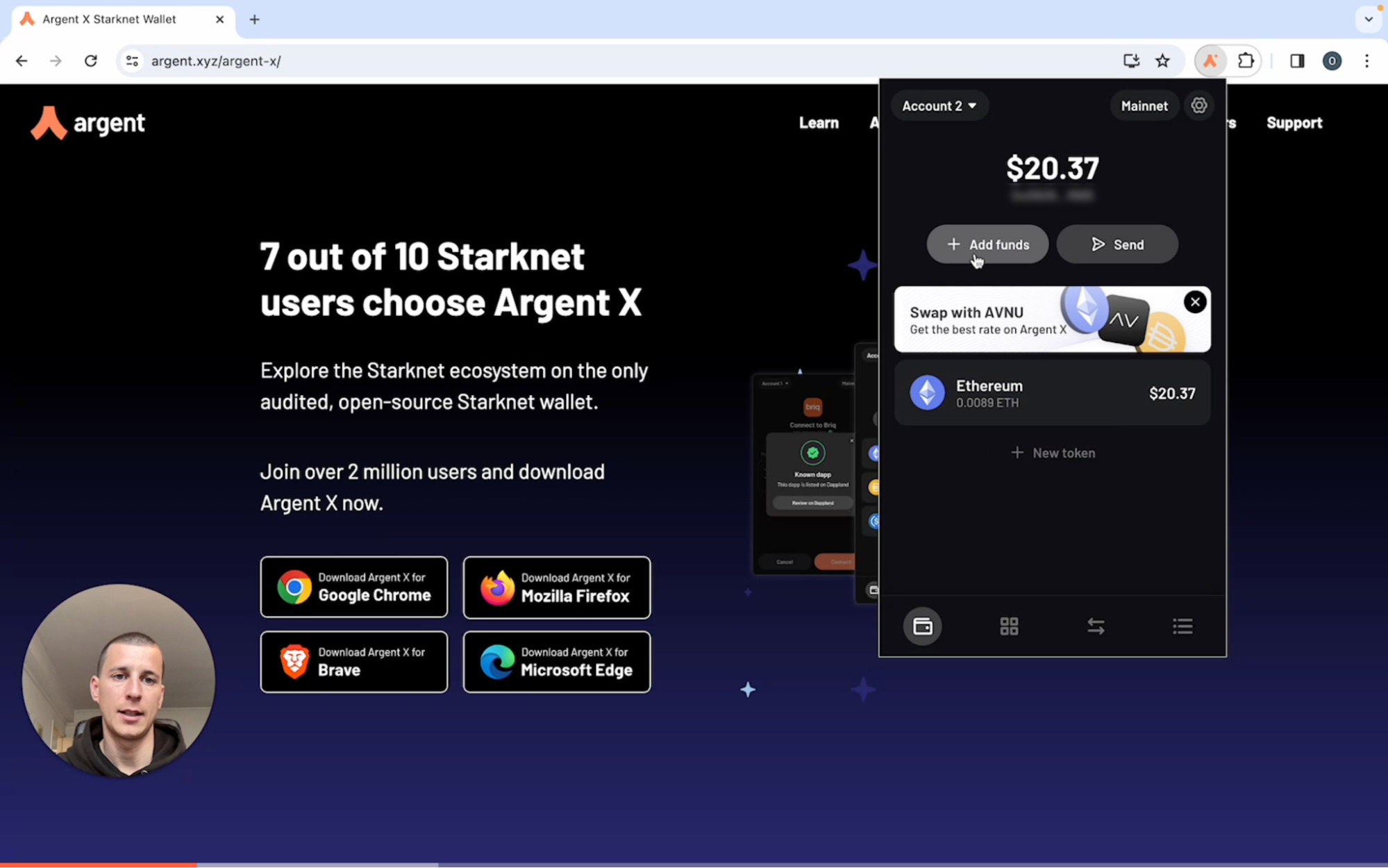
Step 3
Click ‘Buy with card or bank transfer.’
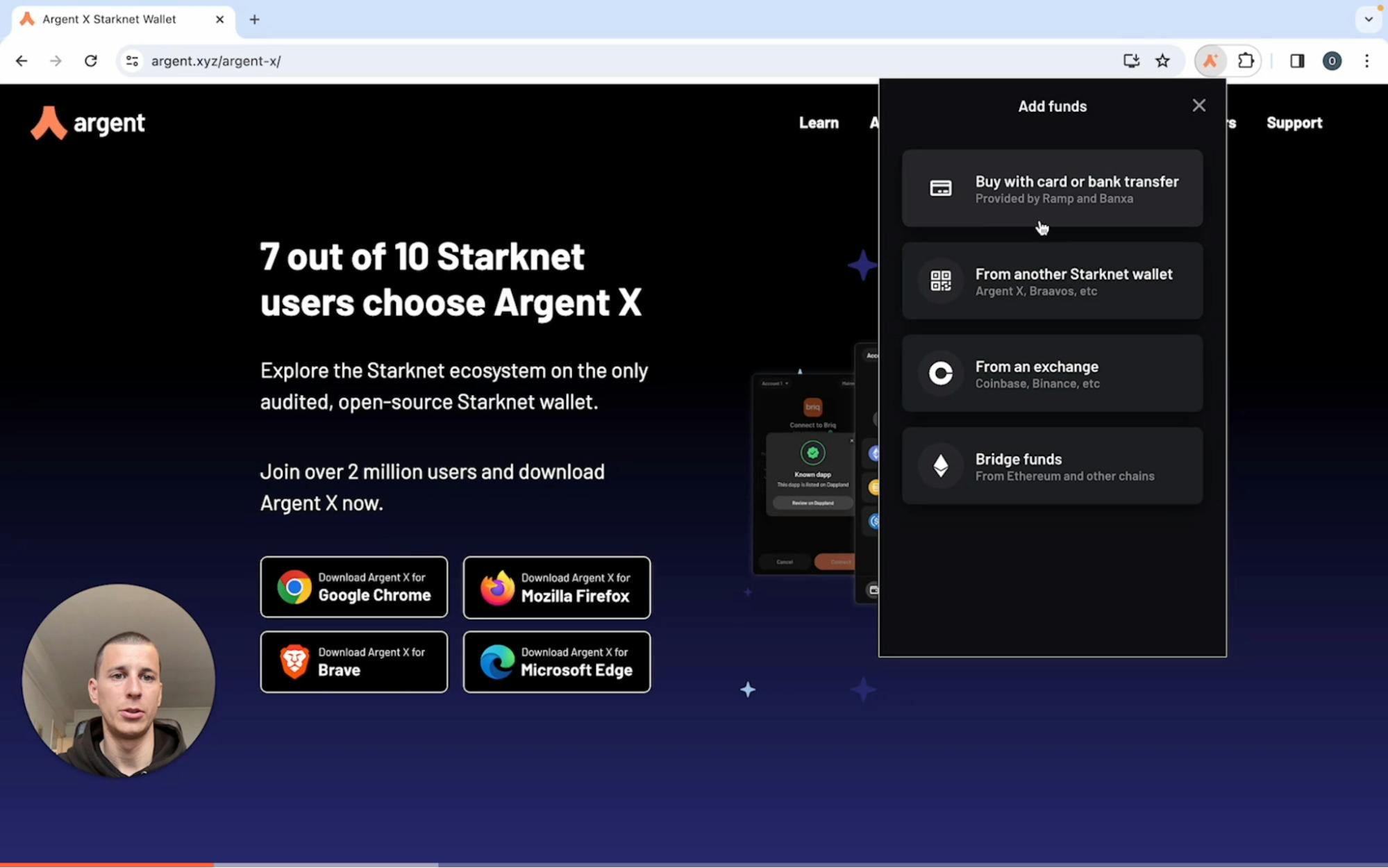
Step 4
Click ‘Ramp’ which will take you to the Ramp website in a new tab.
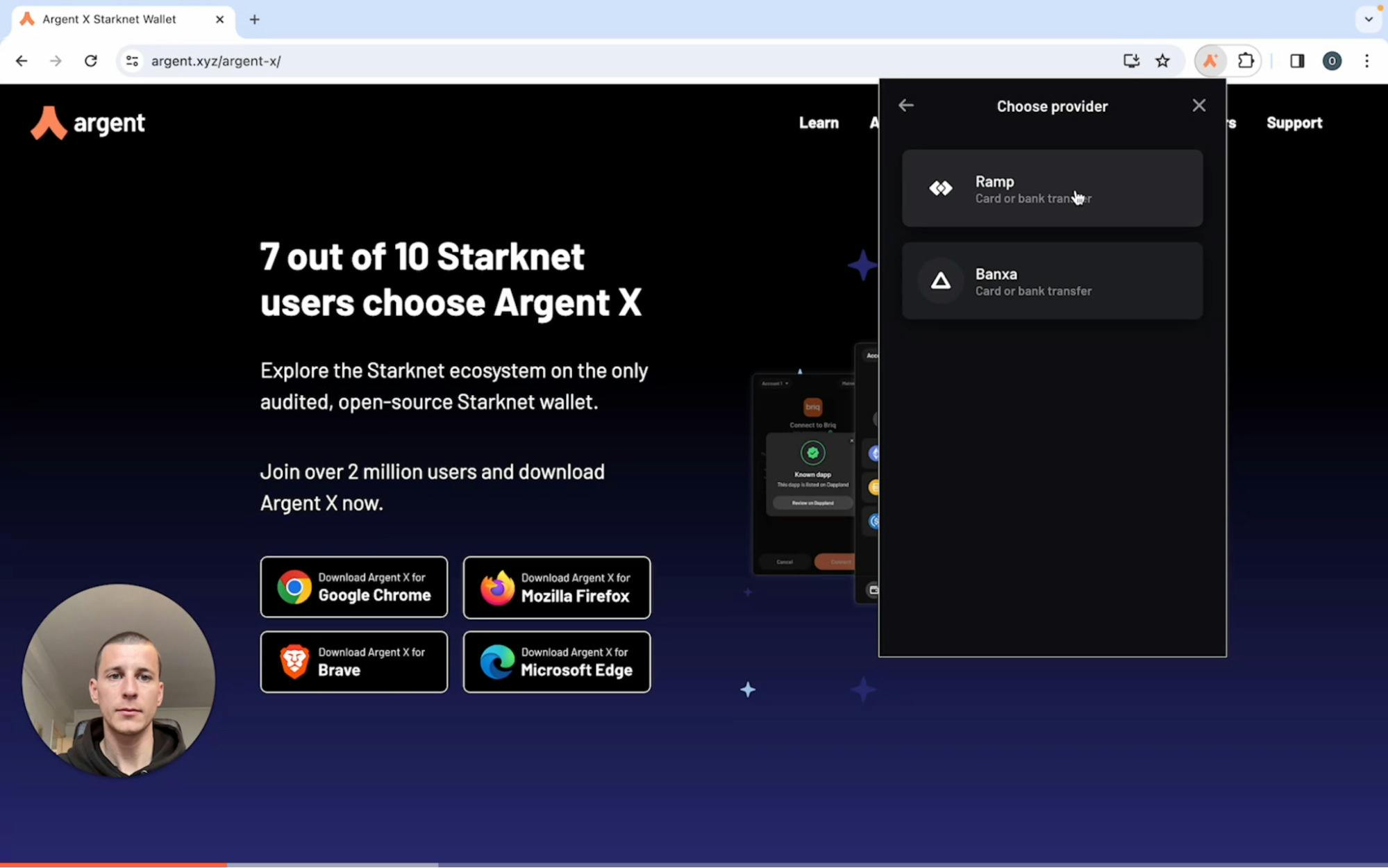
Step 5
Enter the amount of crypto you would like to buy and click ‘Proceed.’
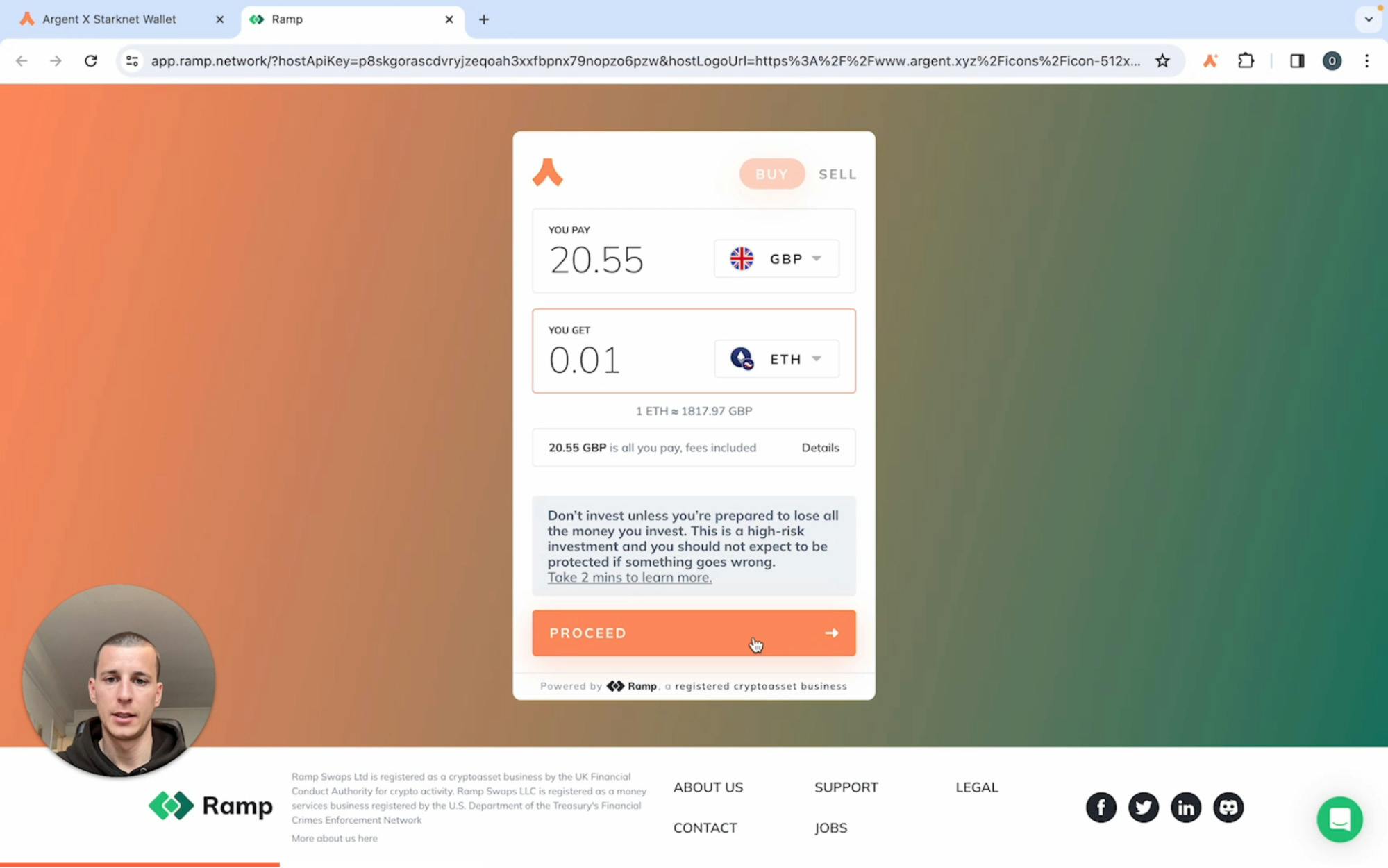
Step 6
Enter your email address and click ‘Proceed.’

Step 7
Ramp will send a confirmation code to your email. Enter the 6 digit confirmation code to complete your email verification and press ‘Confirm.’
Note: You may be required to complete additional steps depending on regulation in your jurisdiction.
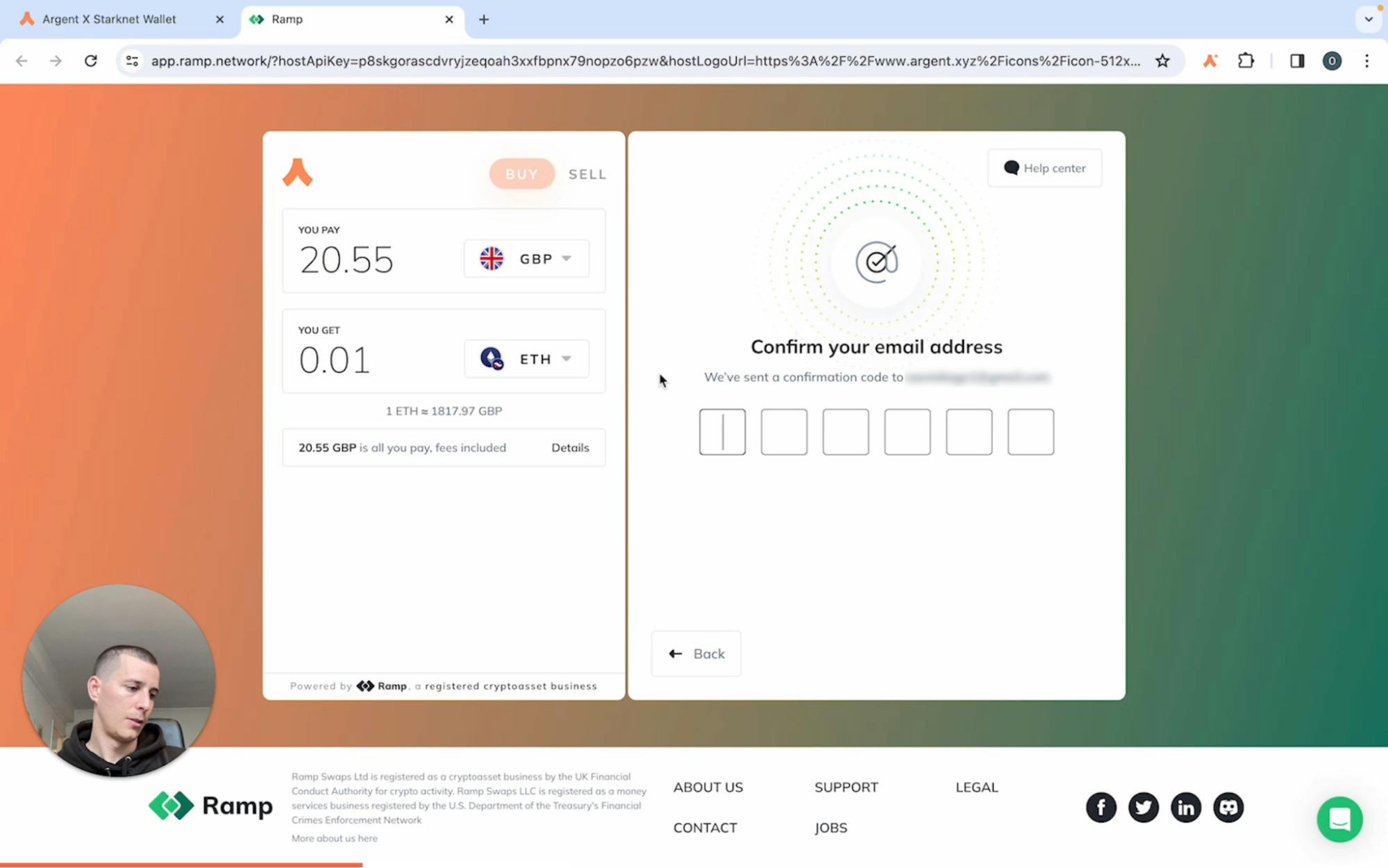
Step 8
Your Argent X wallet address will already be connected. Press ‘Continue.’
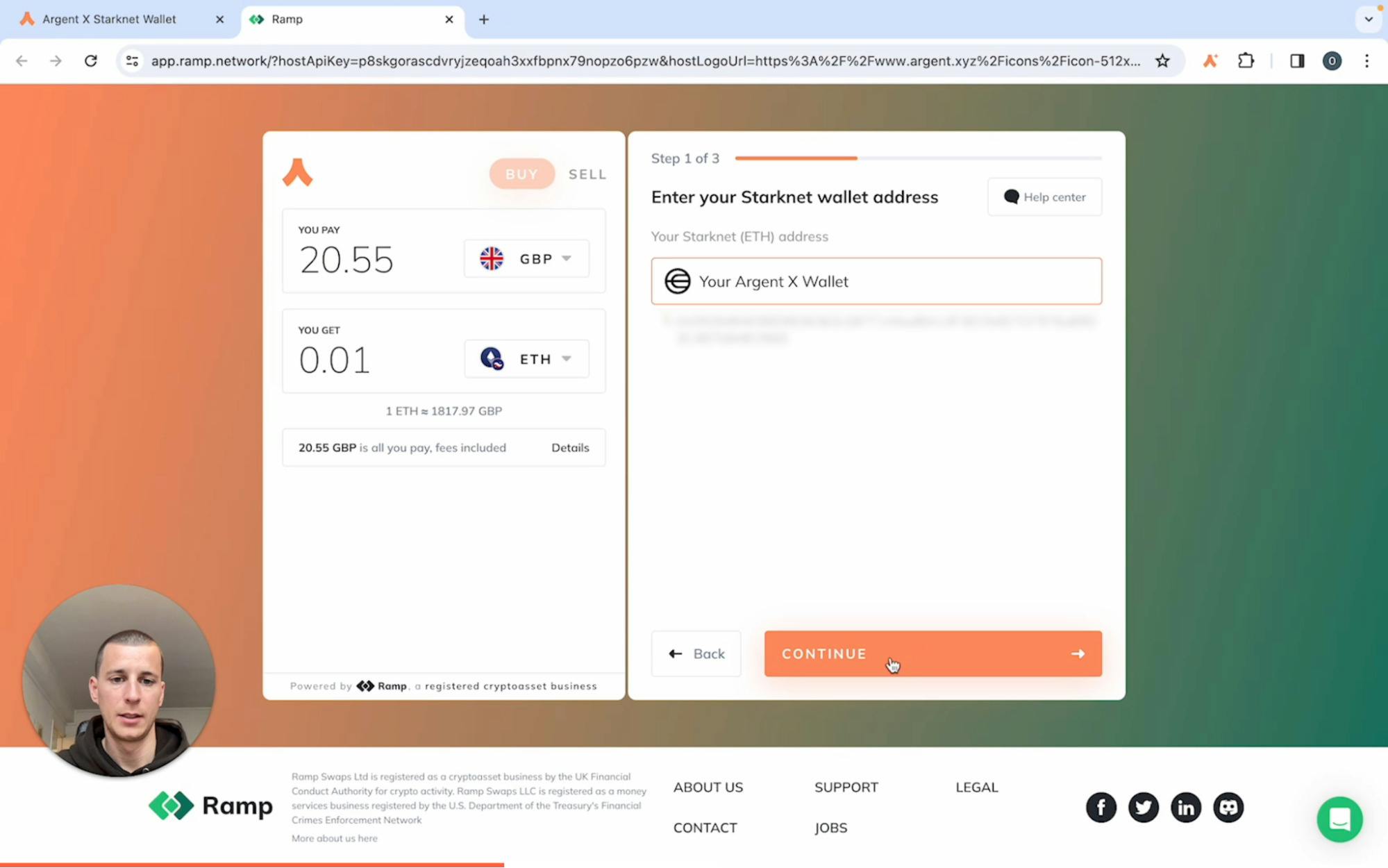
Step 9:
Select your payment choice and click ‘Continue.’
The payment methods available are:
- Card payment
- Easy bank transfer
- Manual bank transfer
- Apple Pay
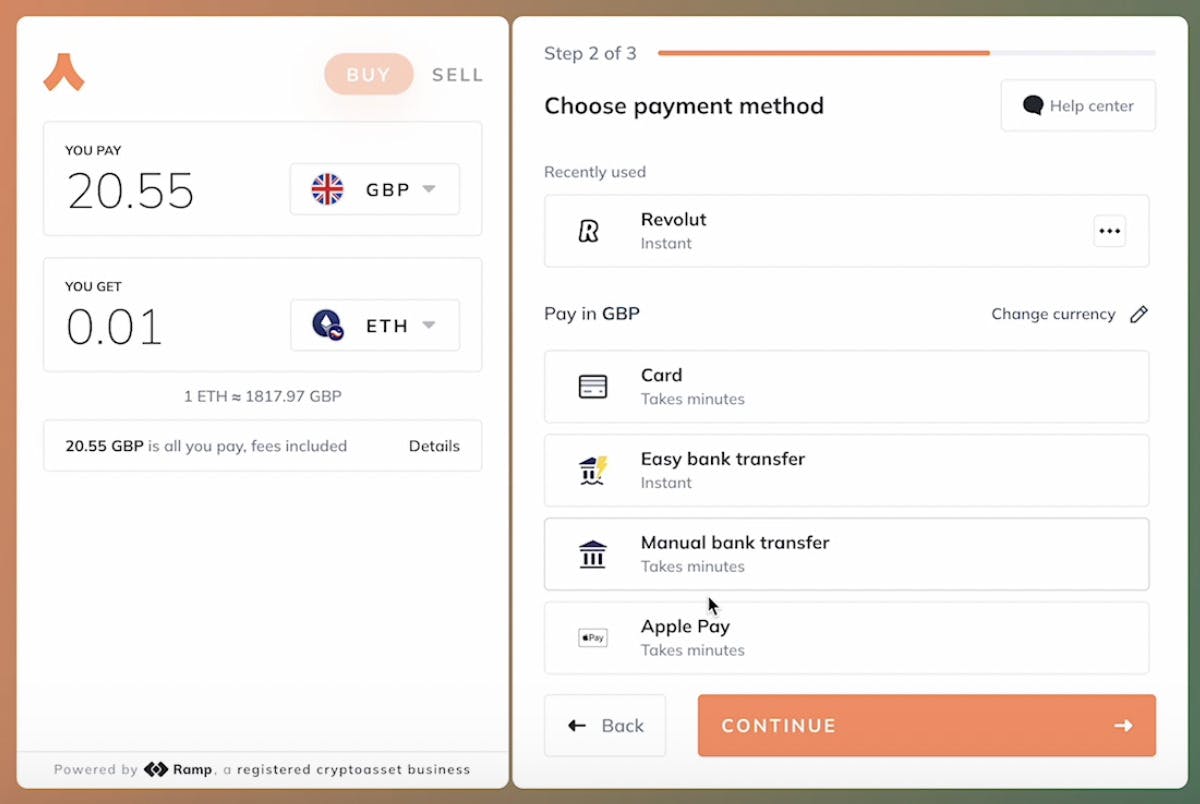
For Bank Transfer:
Step 9.1
Select ‘Easy bank transfer’ and click ‘Continue.’
Step 9.2
Next, select your bank and then click ‘Proceed.’ In our example we’ve used Revolut.
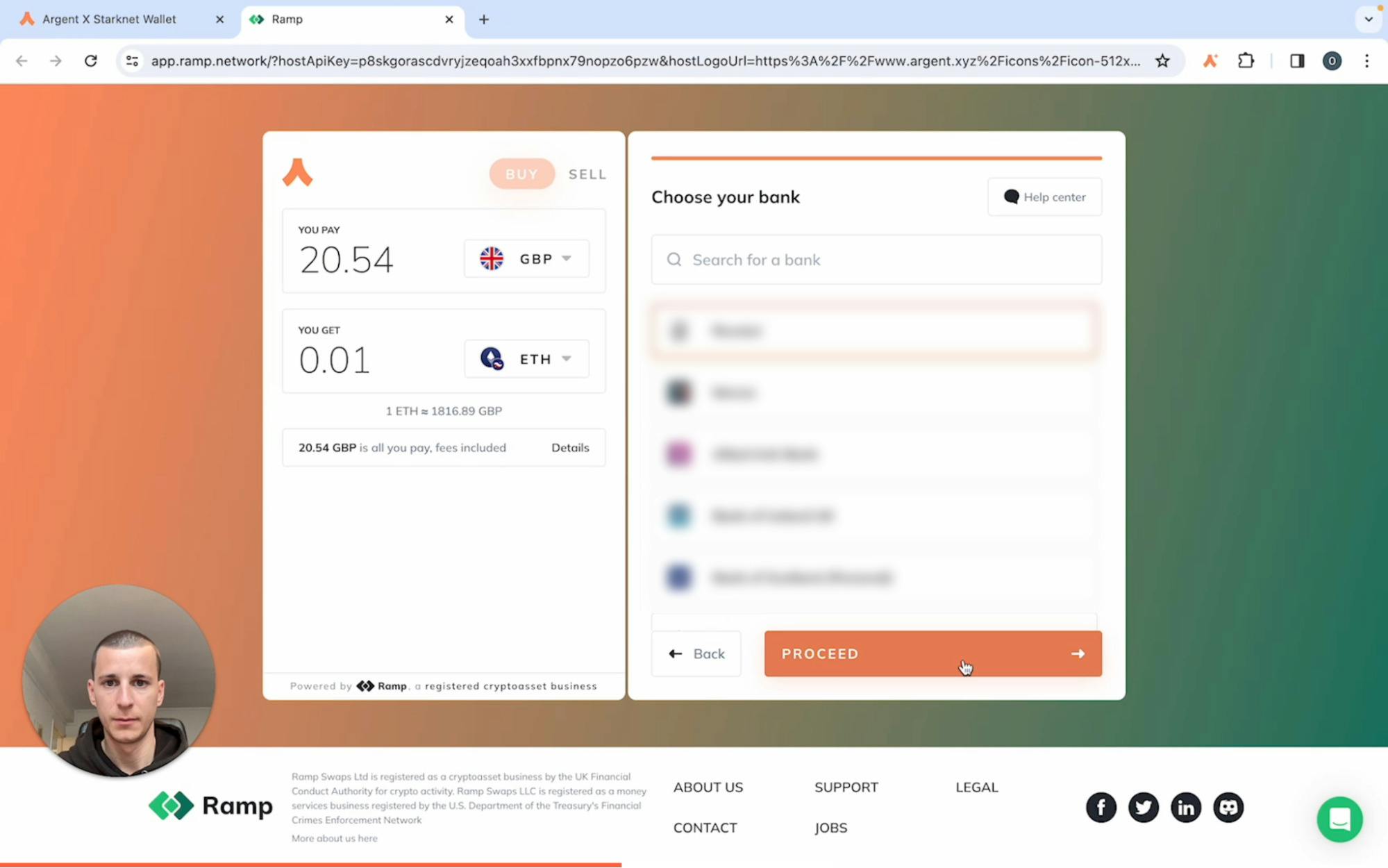
Step 9.3
Review your order summary and click ‘Buy Now.’
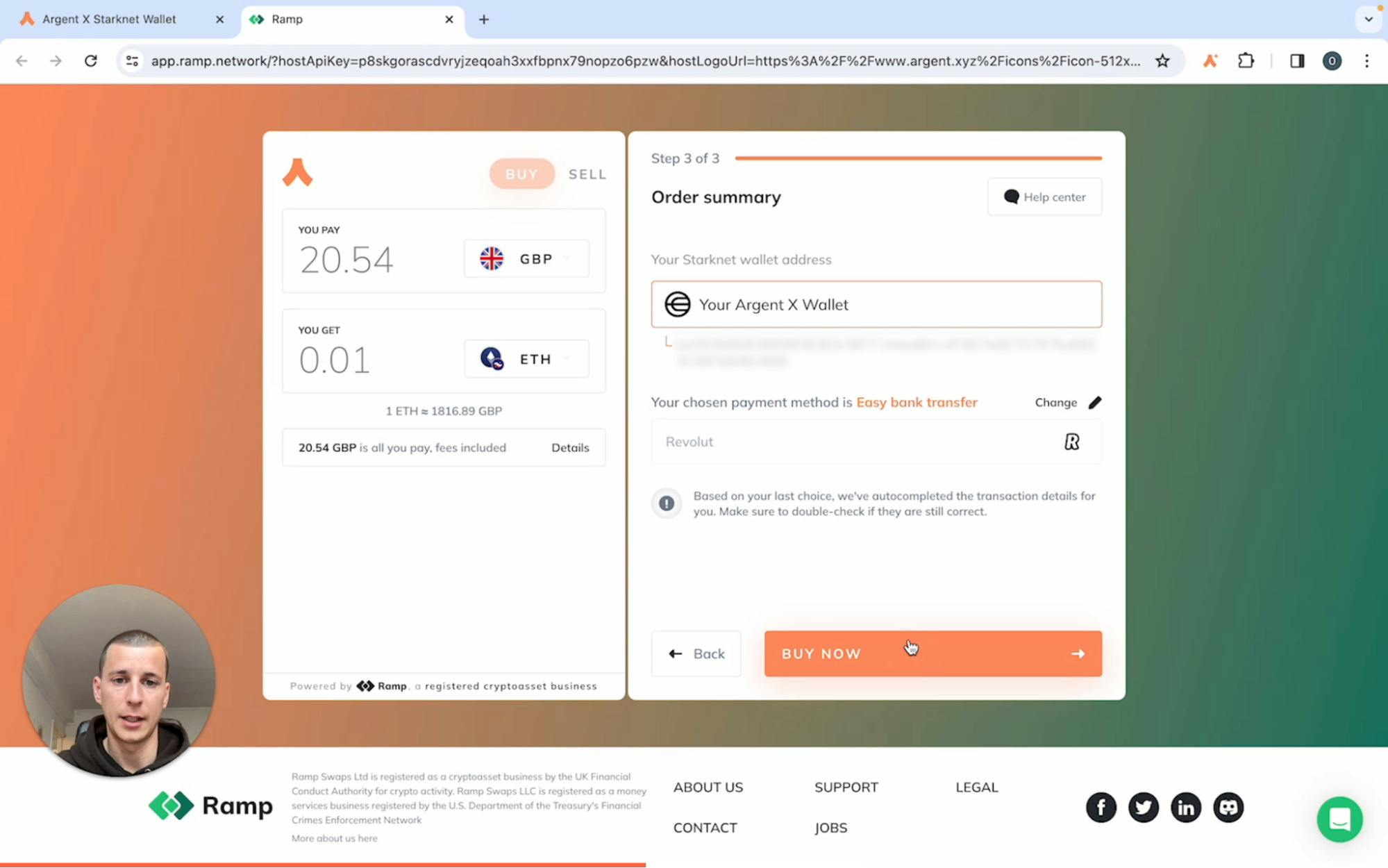
Step 9.4
Click ‘Accept & Proceed’ and Ramp will redirect you to Revolut to initiate your transfer.
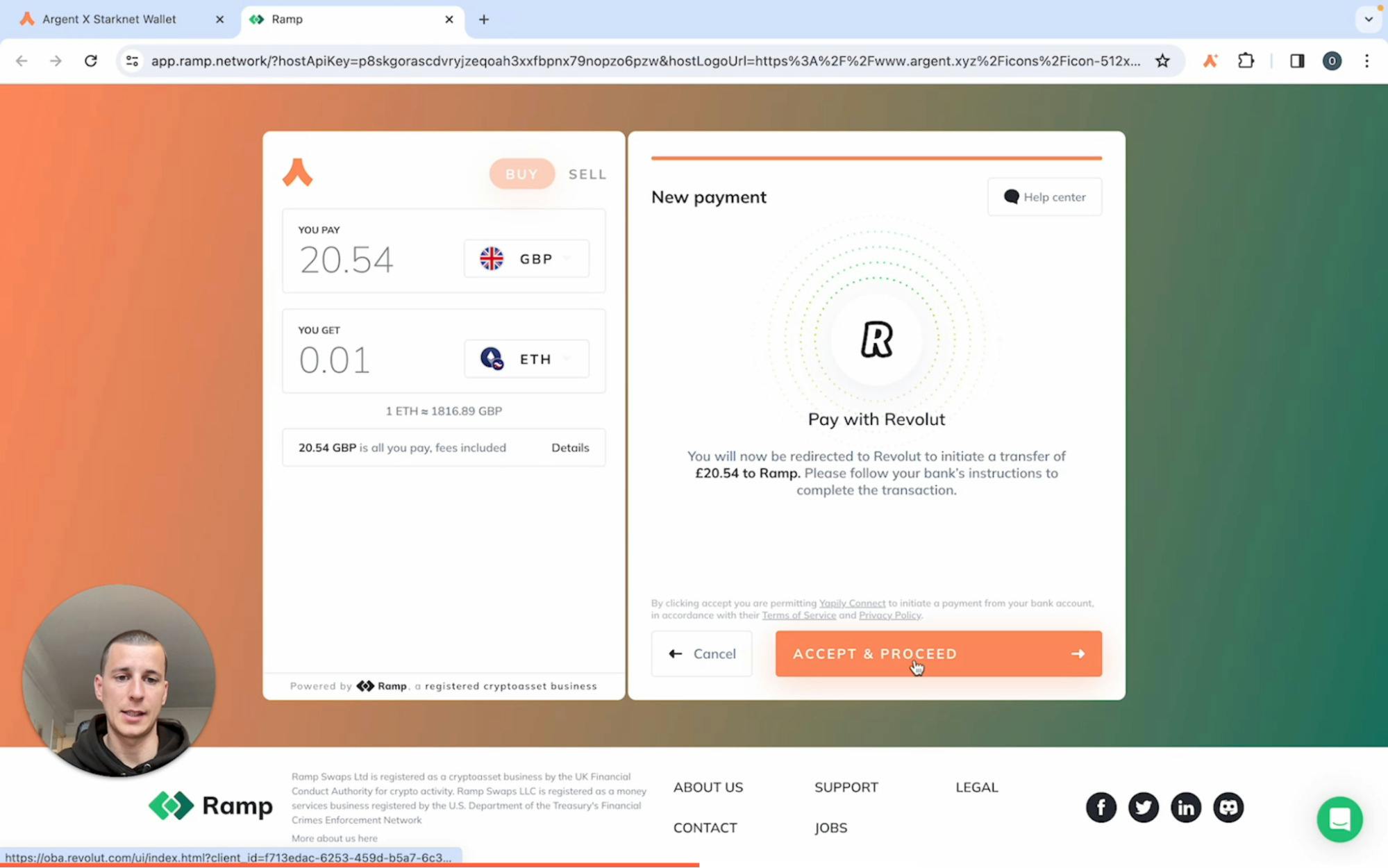
Step 9.5
Click ‘Switch to Personal account’ to continue to Revolut.
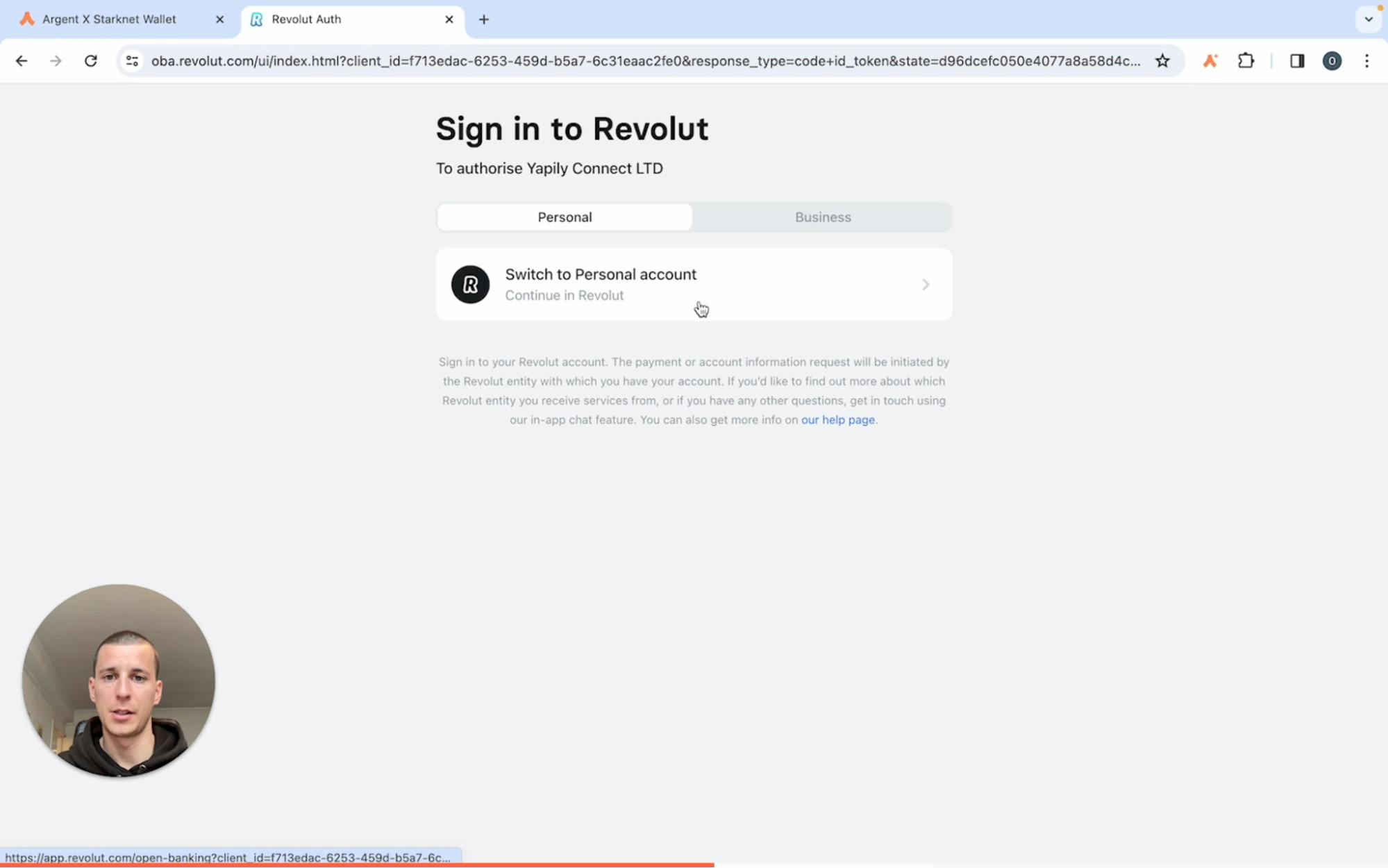
Step 9.6
Enter the phone number associated with your Revolut account and press ‘Continue.’
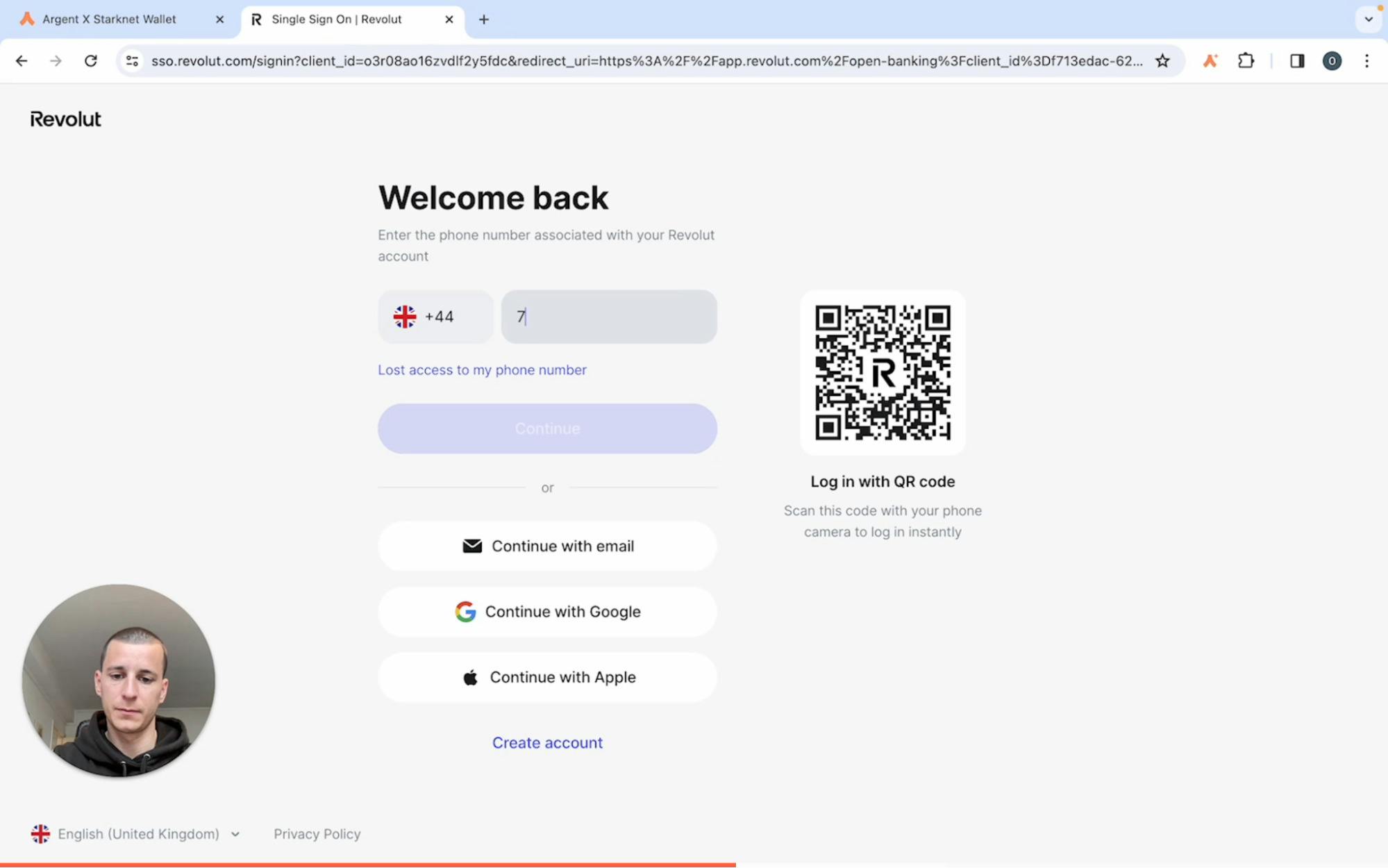
Step 9.7
Enter your passcode and click ‘Continue.’
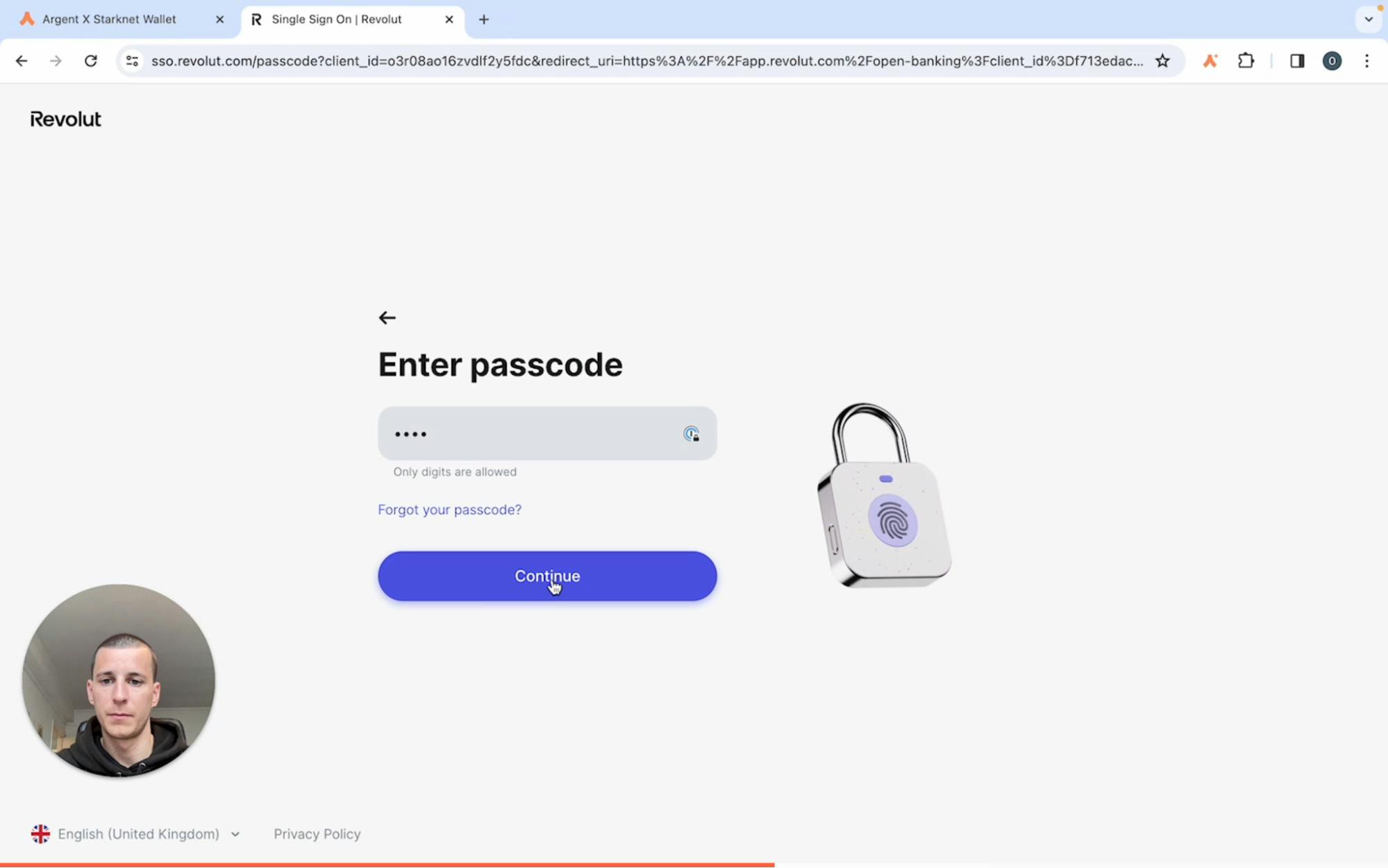
Step 9.8
Confirm your login with your Revolut app. Open your Revolut app and tap ‘Authorize’ on the prompt.
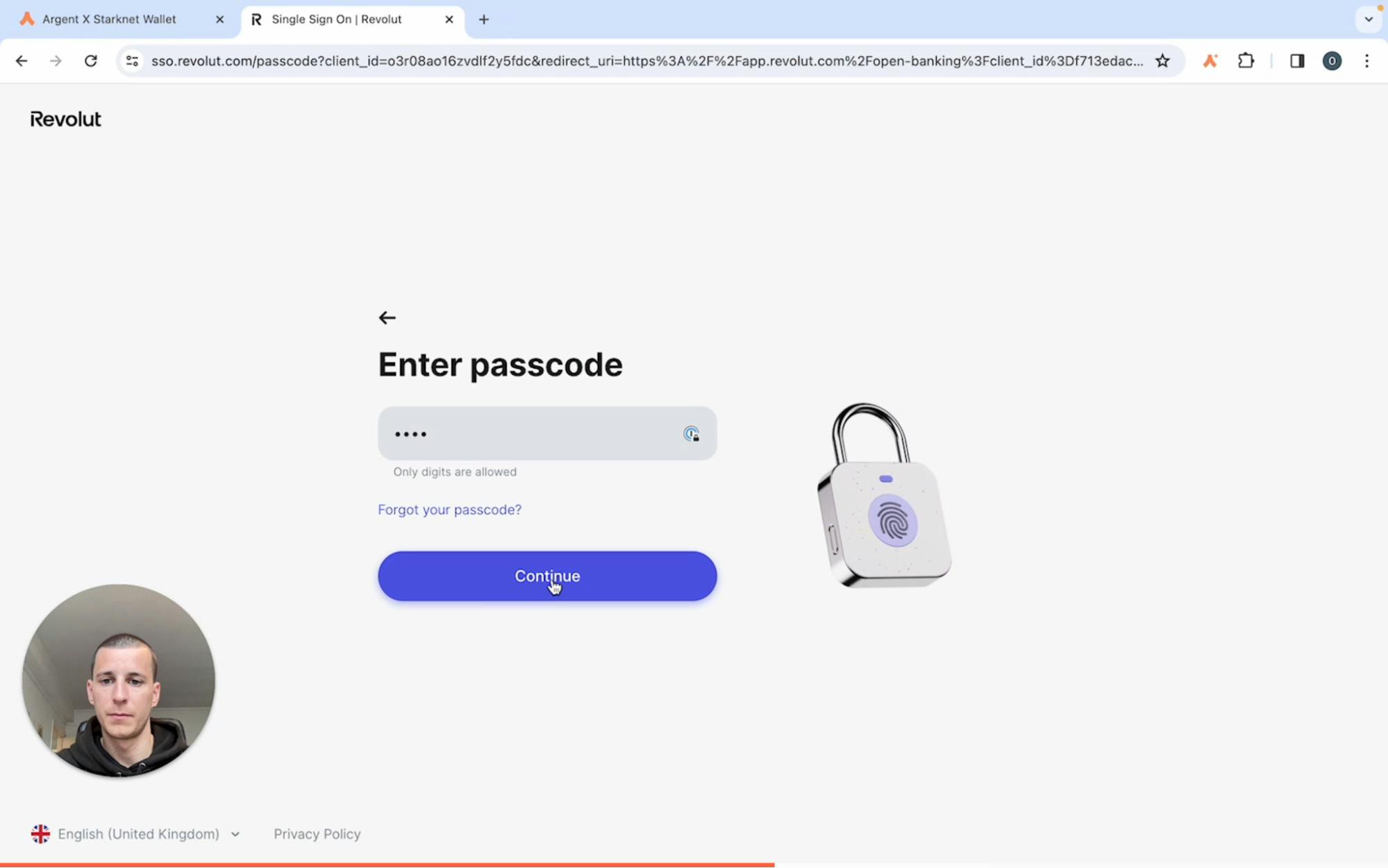
Step 9.9
Review your payment request and click ‘Authorise.’
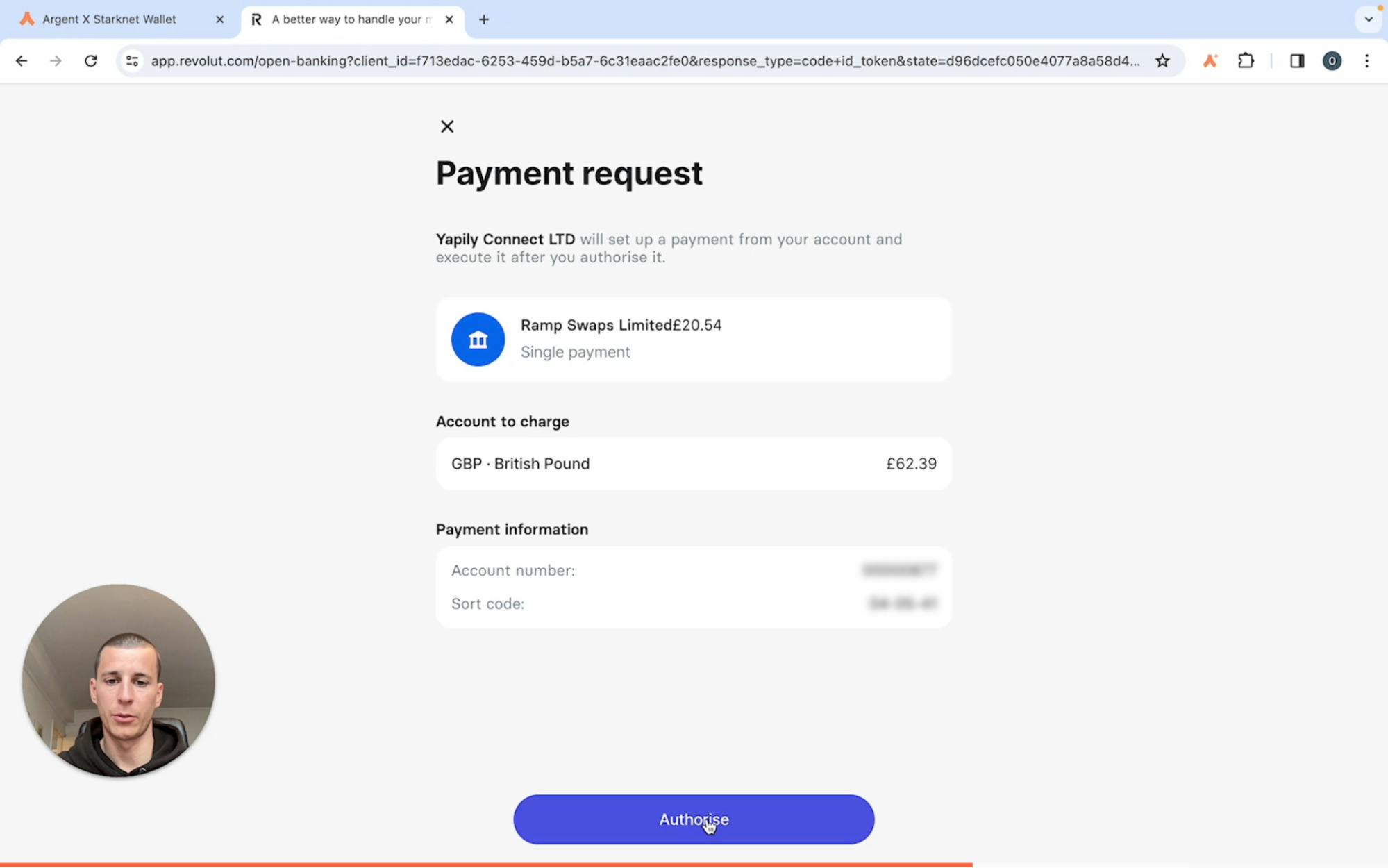
Step 9.10
Enter your passcode again and click ‘Continue.’
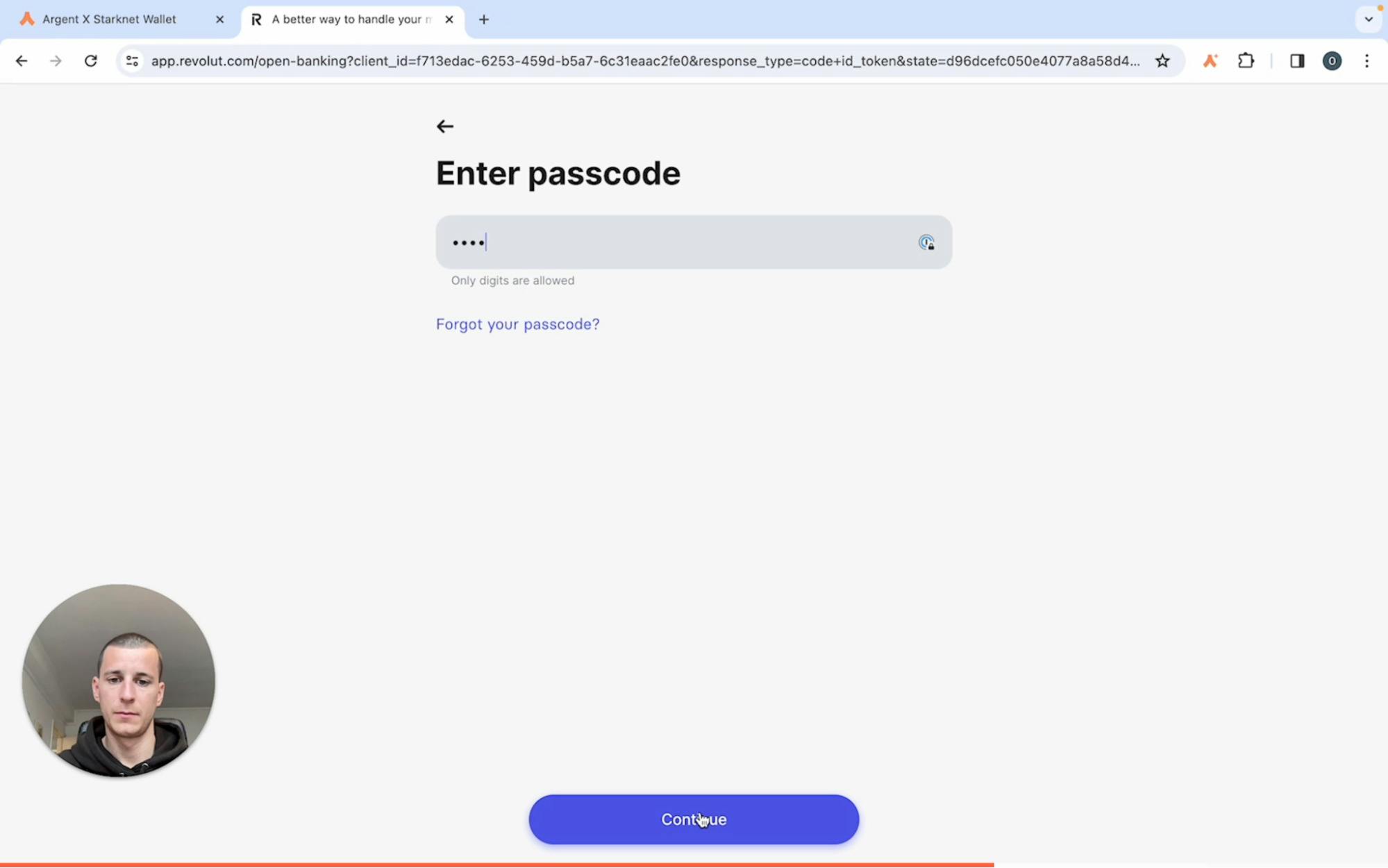
Step 9.11
Complete 2FA to finish authorising your payment. Enter the 6 digit code sent to your mobile device.
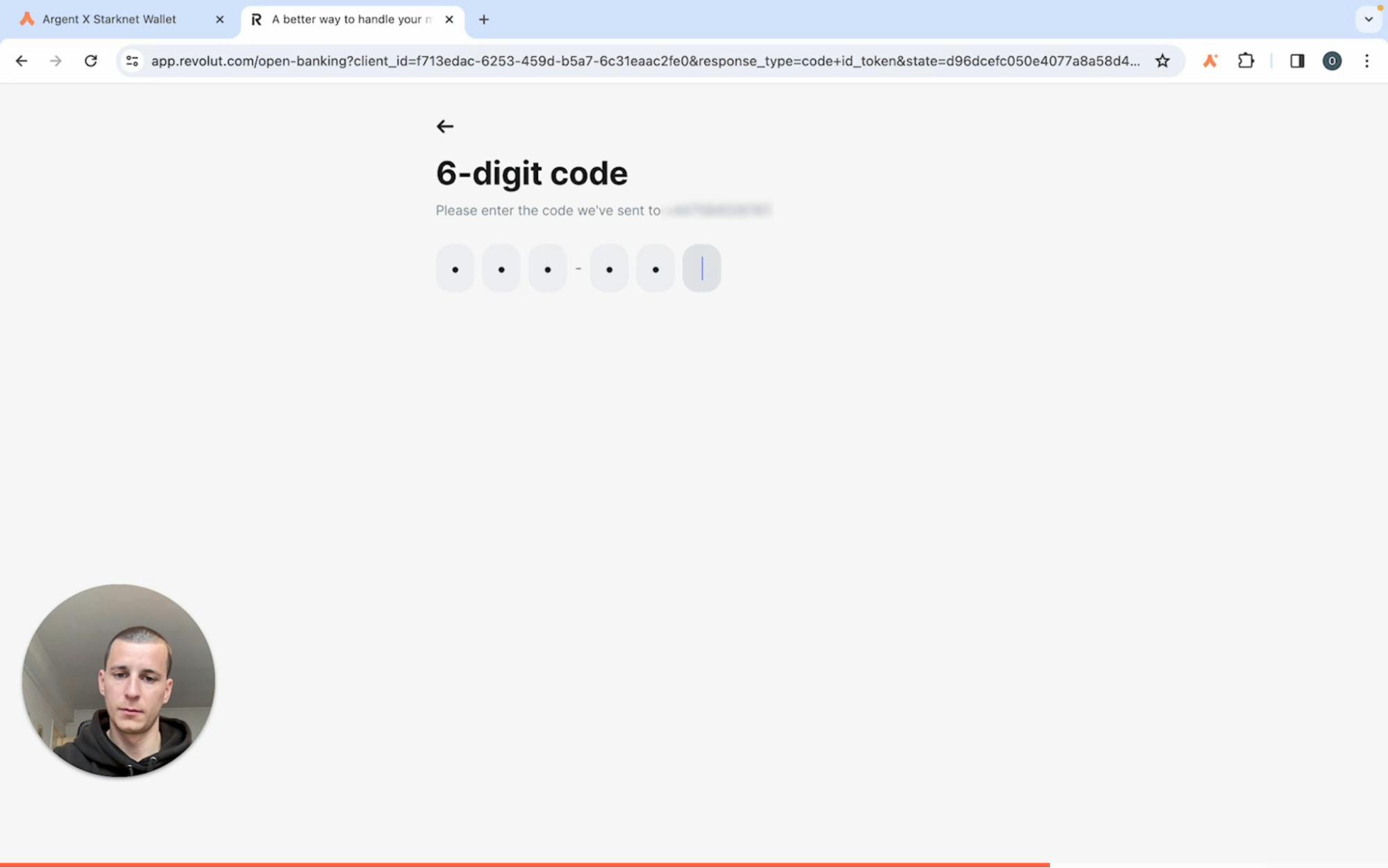
Step 9.12
You will be redirected back to Ramp while your payment is processed. You can click ‘Check Transaction Status’ to view the status of your transaction.
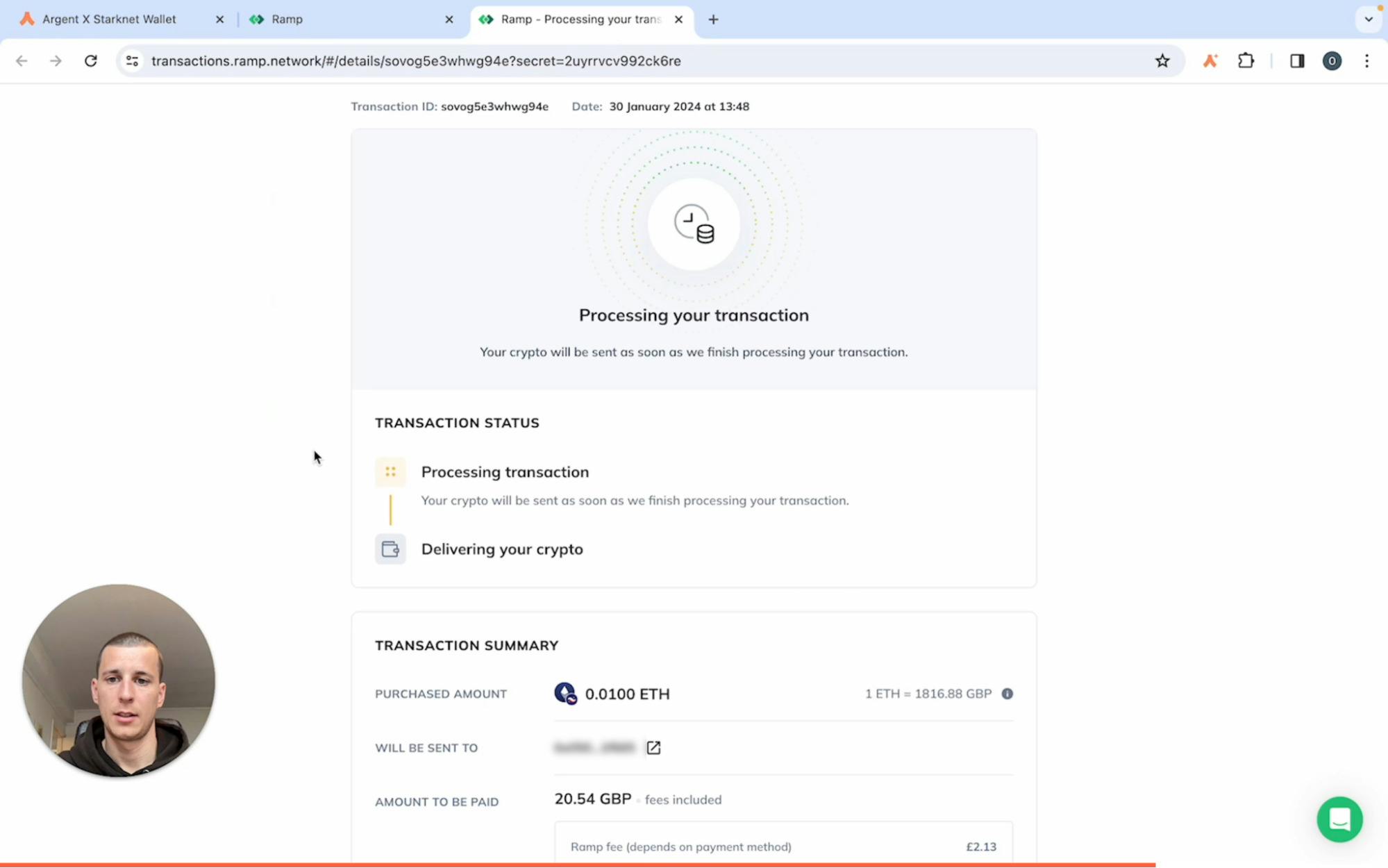
Step 9.13
Once Ramp indicates that your transaction has been successfully completed, you can check the new balance of your account by opening Argent X.
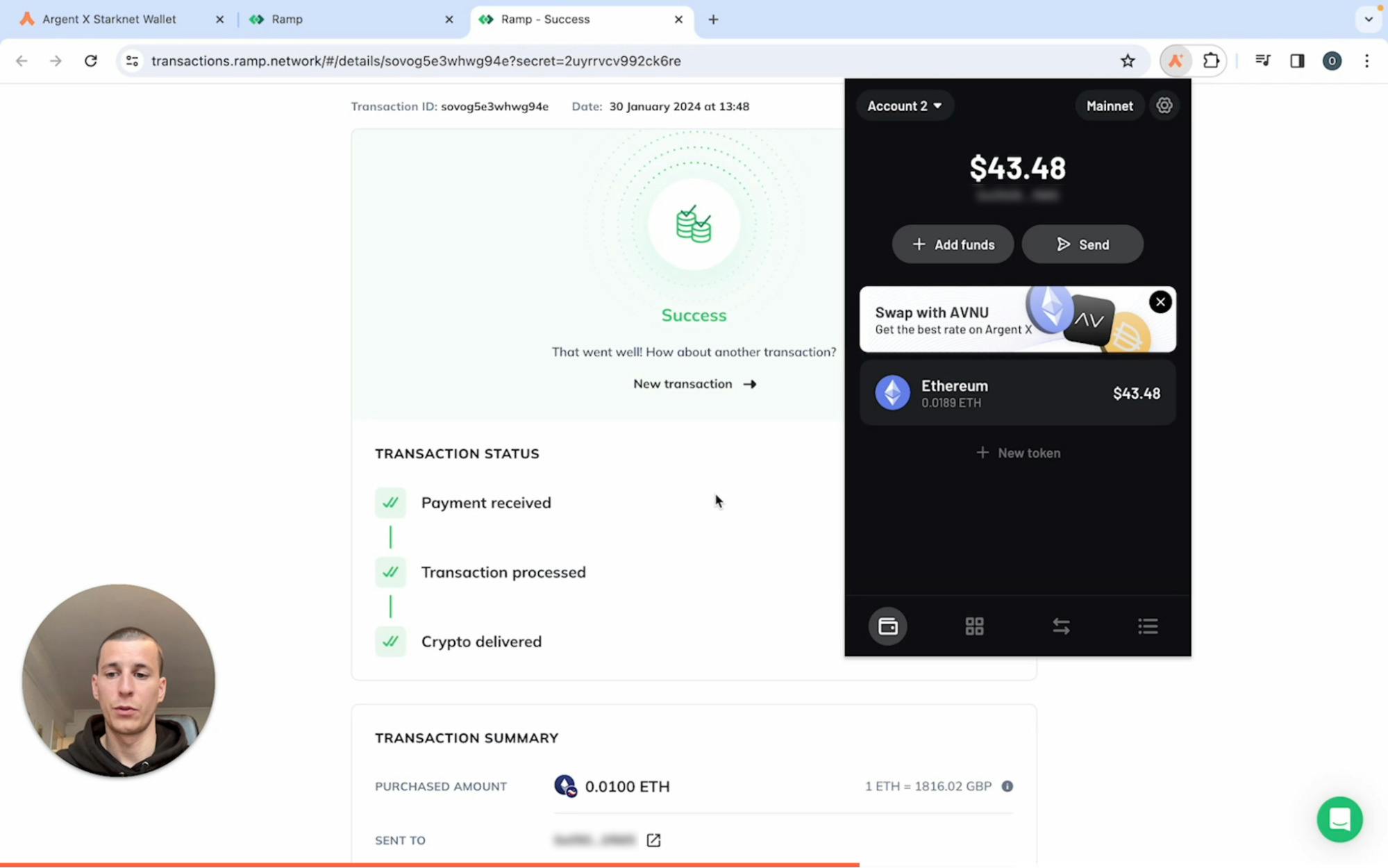
Funding complete
Your Argent X account will be topped up once the transaction has completed. It should only take a couple of minutes at most!
Now that you have a funded account, it’s time to start exploring the Starknet ecosystem. Check out this blog if you want to discover some of Starknet’s leading applications (Dapps).
For Card Payment:
Follow up to Step 9, then:
Step 10.1
Select ‘Card’ and click ‘Continue.’
Step 10.2
Next, enter your card payment details:
- Name
- Surname
- Billing Address
Click ‘Save Billing Address.’
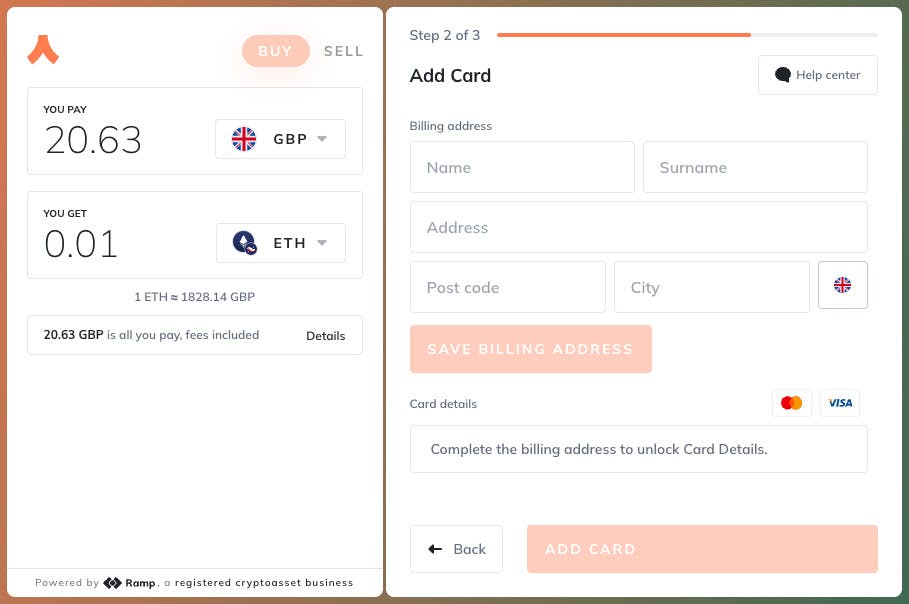
Step 10.3
Enter your card details:
- Card number
- Expiration date
- Security code
Click ‘Add Card.’
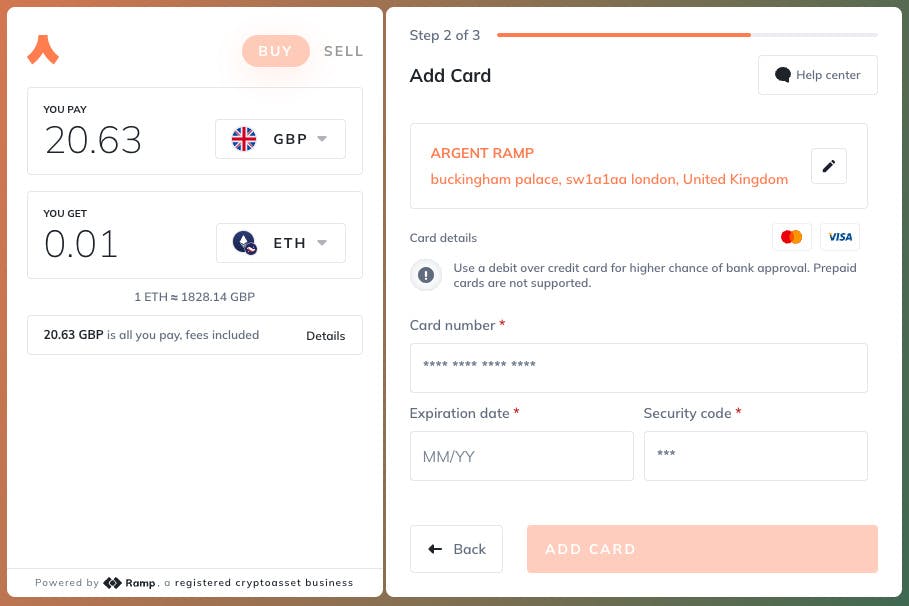
Step 10.4
Review your order summary and click ‘Buy Now.’
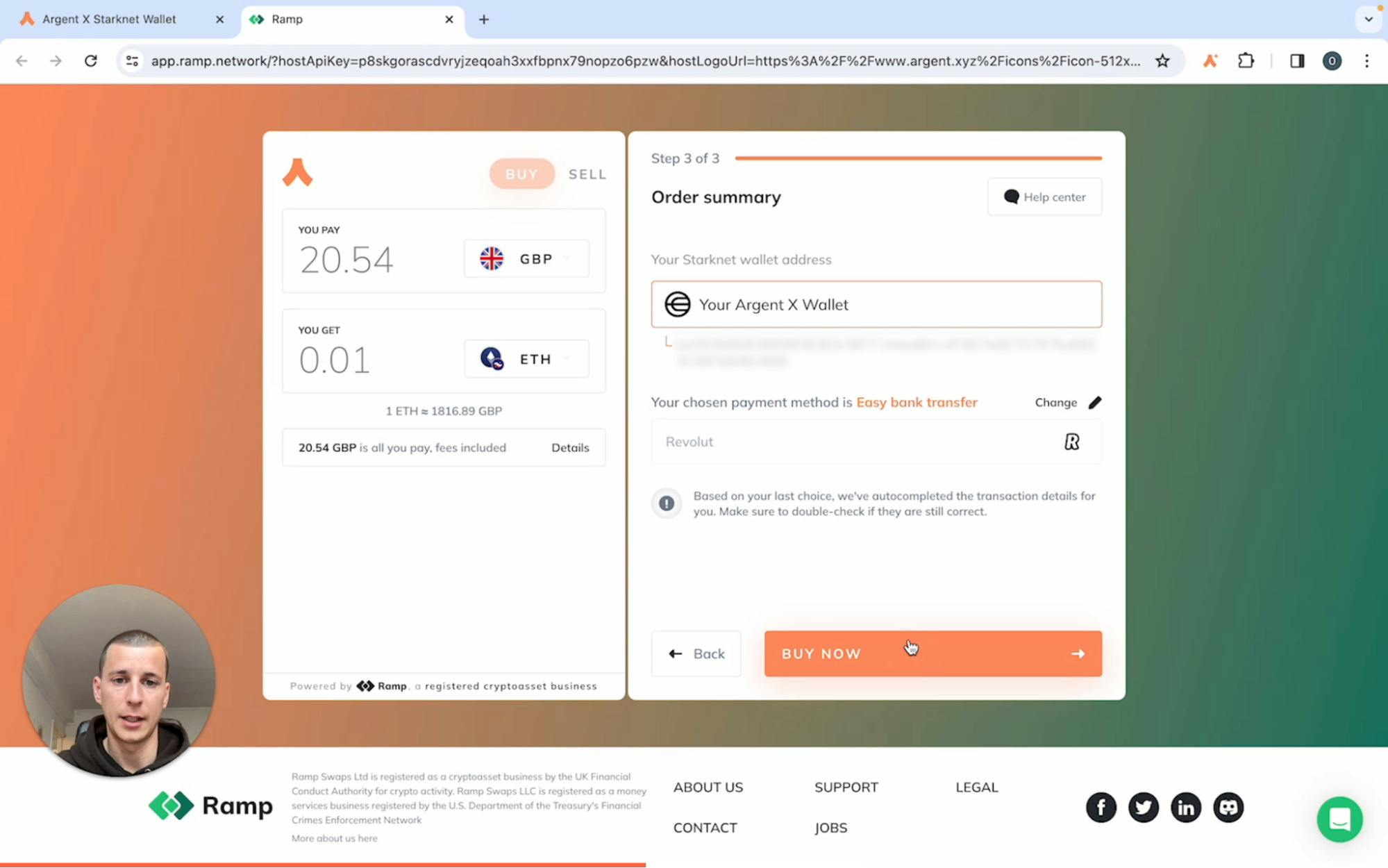
Step 10.5
You can click ‘Check Transaction Status’ to view the status of your transaction while it is processing.
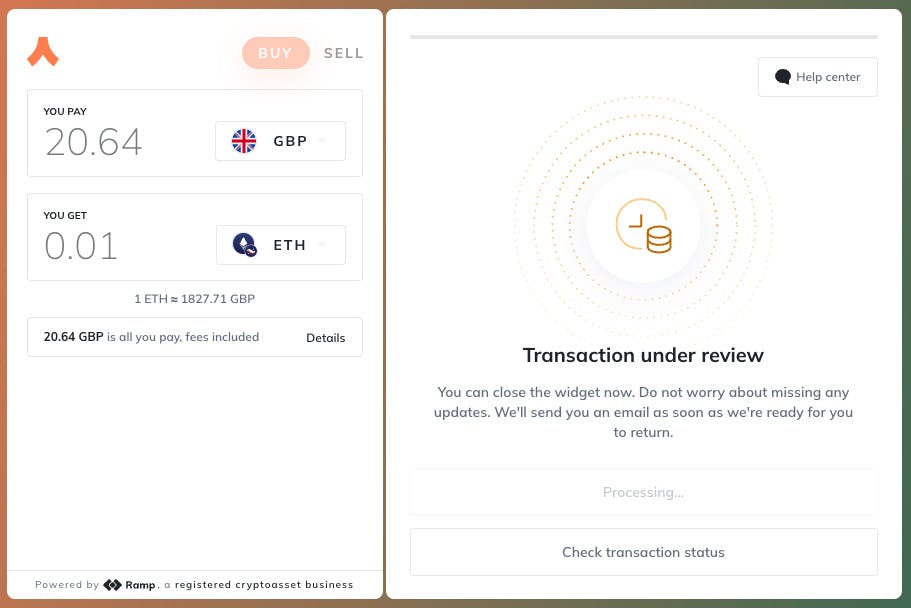
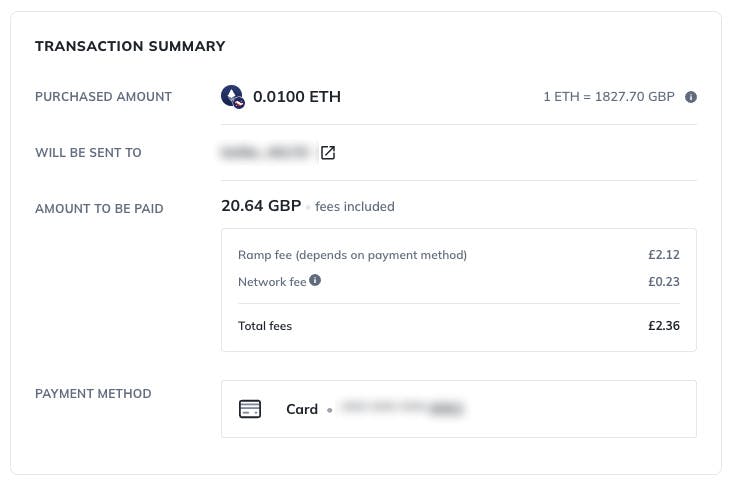
Step 10.6
Once Ramp indicates that your transaction has been successfully completed, you can check the new balance of your account by opening Argent X.
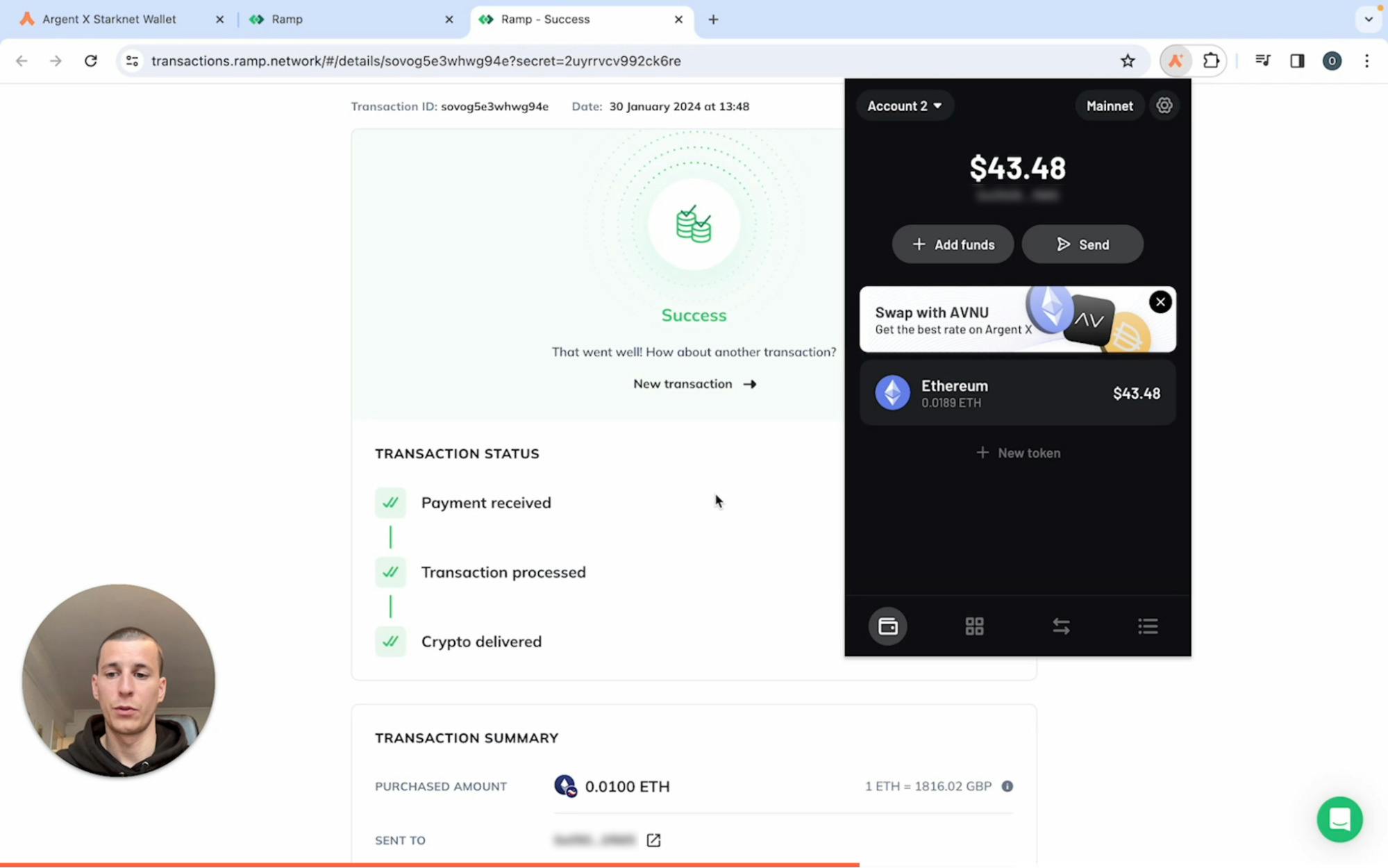
Funding complete
Your Argent X account will be topped up once the transaction has completed. It should only take a couple of minutes at most!
Now that you have a funded account, it’s time to start exploring the Starknet ecosystem. Check out this blog if you want to discover some of Starknet’s leading applications (Dapps).
For Apple Pay:
Follow up to Step 9, then:
Step 11.1
Select ‘Apply Pay’ and click ‘Continue.’
Step 11.2
The Payment Page must be opened in Safari. Open Safari, and copy and paste the payment page URL.

Step 11.3
Click the ‘Apple Pay’ button. This will prompt your iPhone’s Apple Pay.
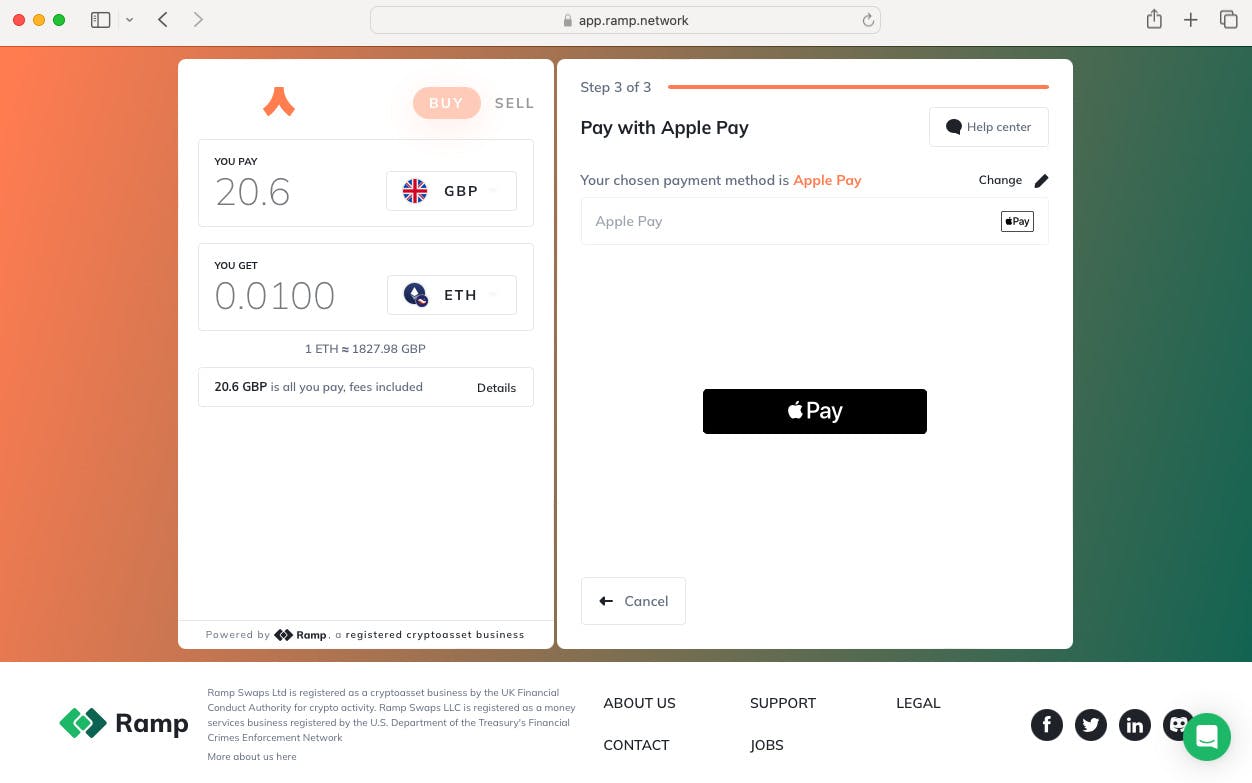
Step 11.4
Review your payment details, select your Apple Pay payment card, and double-click on your iPhone to confirm the payment.
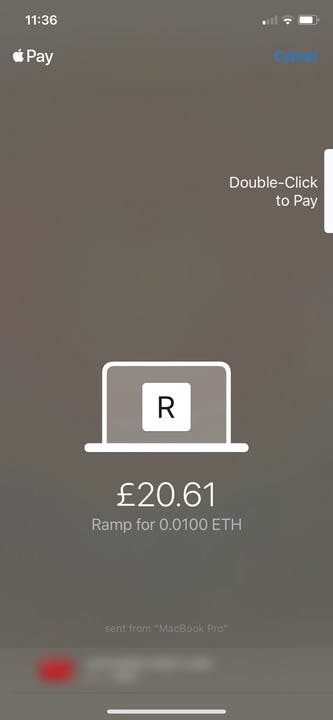
Step 11.5
Ramp will indicate on the Safari web page once your transaction has been completed. You can click ‘Check Transaction Status’ to view the status of your transaction.
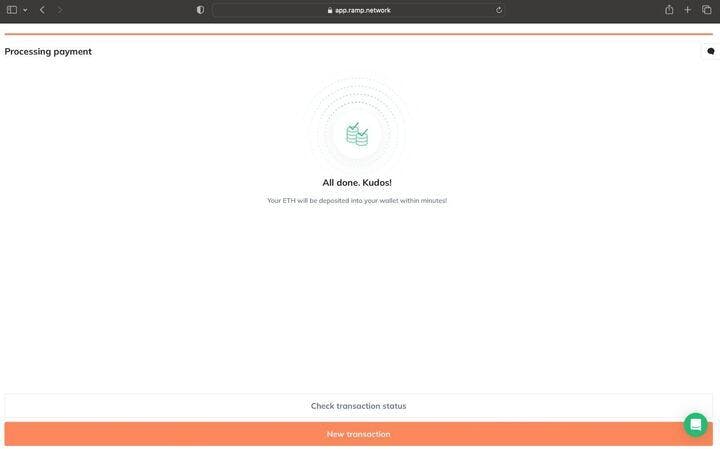
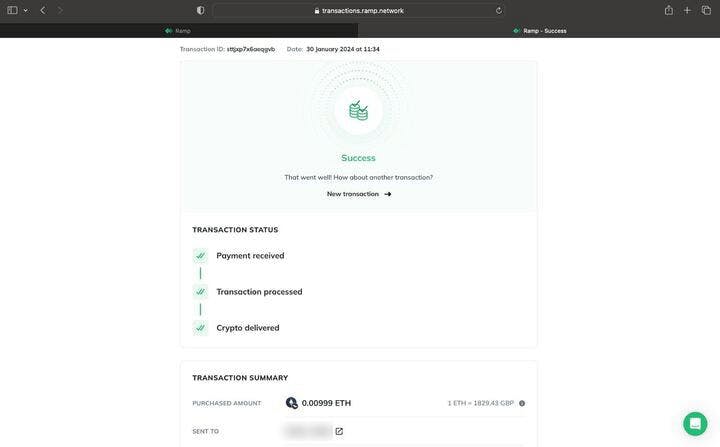
Step 11.7
Once Ramp indicates that your transaction has been successfully completed, you can check the new balance of your account by opening Argent X.
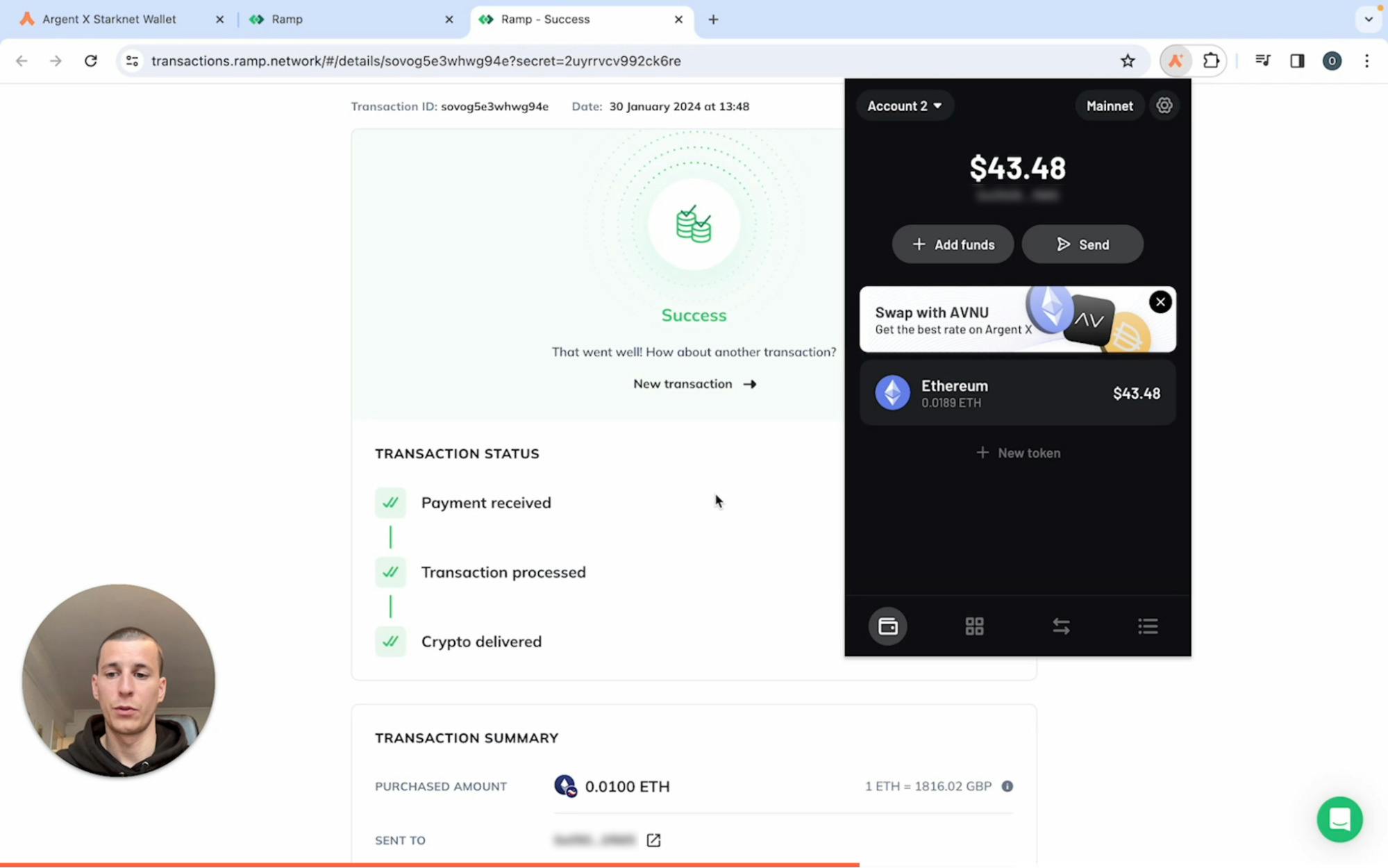
Funding complete
Your Argent X account will be topped up once the transaction has completed. It should only take a couple of minutes at most!
Now that you have a funded account, it’s time to start exploring the Starknet ecosystem. Check out this blog if you want to discover some of Starknet’s leading applications (Dapps).
We recommend activating 2FA on your Argent X account.
To keep up with all things Argent, follow us on X (formerly Twitter) and Discord. If you need customer support, please email support@argent.xyz.
Did you know?
Argent X is the only open-source and audited Starknet wallet. 7 out of 10 Starknet users choose Argent X.
Download Argent X