By adding Ledger to your Argent Multisig, you’ll combine the security of Argent and of the industry's leading hardware wallets. Trusted by the Starknet Foundation, the Argent Multisig is the go-to wallet for companies, protocols and DAOs building on Starknet.
This tutorial describes how to add Ledger as a signer to an existing multisig. If you want to create a new multisig with Ledger as a signer, please refer to this article.
! It is currently not possible to add multiple signers from the same Argent X instance to one multisig. E.g. you can’t manage a 1-of-2 multisig with 1 Argent X signer and 1 Ledger signer created in the same Argent X instance. This option will be available soon.
Before you start, you will need:
- Argent X installed on your browser
- A Ledger wallet (Nano X or Nano S Plus)
- The Starknet app installed on your Ledger, using Ledger Live
Generate your Ledger signer pubkey
First, you need to generate a new signer pubkey with your Ledger device that will be added to the existing multisig.
Step 1: Join with Ledger
Open Argent X, go to accounts and add a new account. Select “Multisig Account”, then “Join existing multisig”, and then “Join with Ledger”.
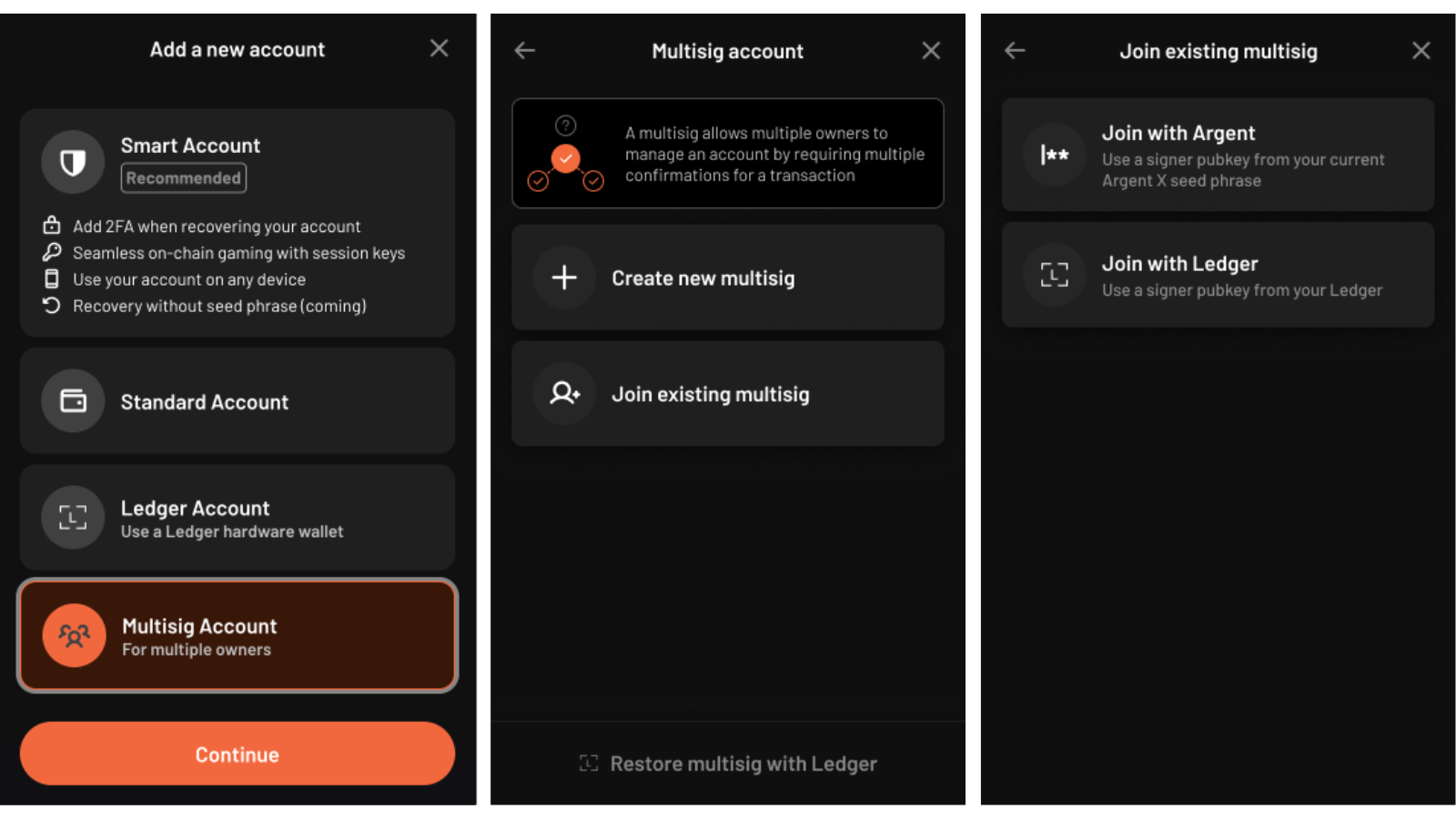
Step 2: Connect your Ledger
You will be prompted to plug in and unlock your Ledger. Then, open the Starknet app in Ledger and click “Connect”. Before doing this, ensure the Starknet app is installed on your Ledger from Ledger Live.
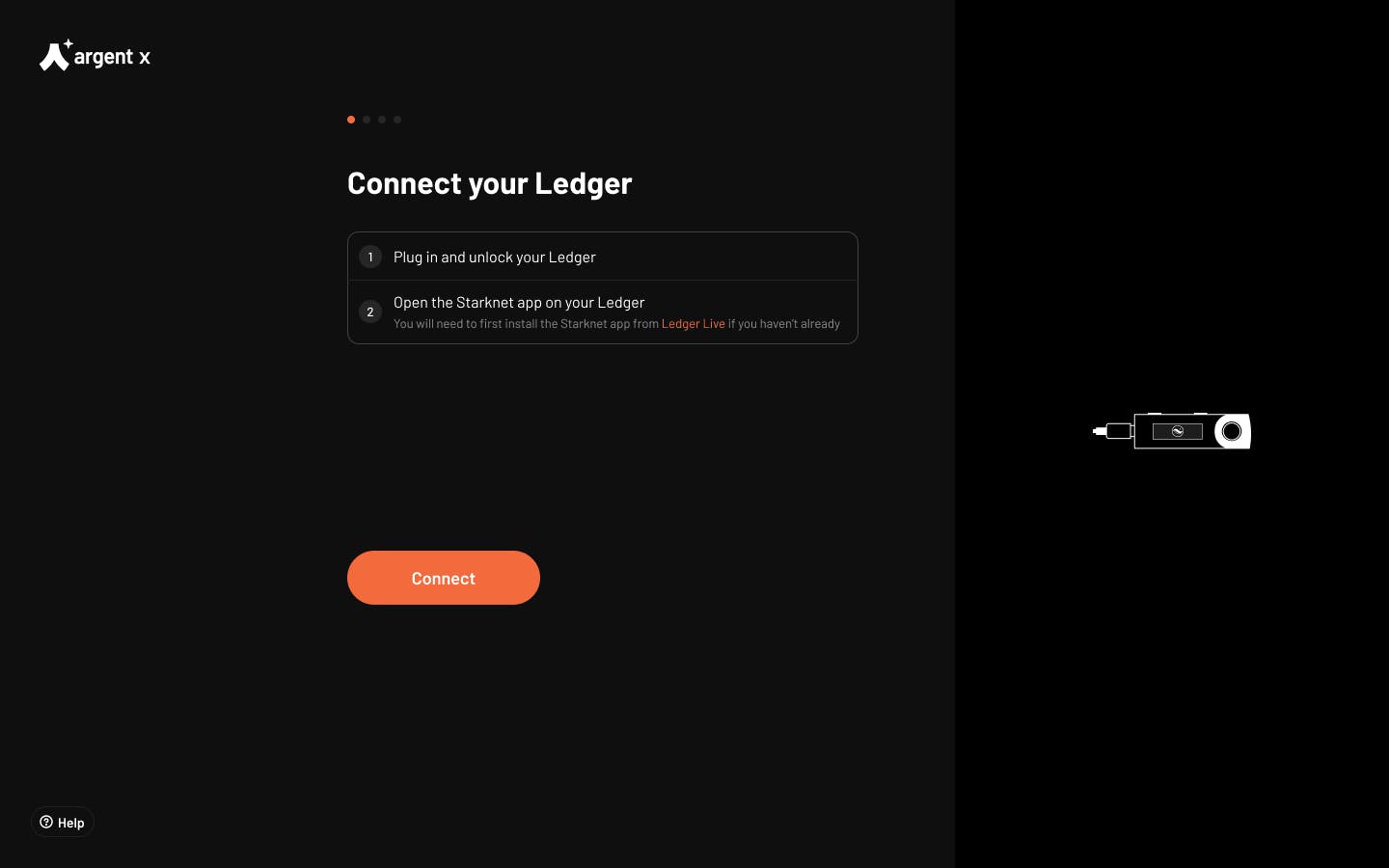

Step 3: Generate your signer pubkey
Your signer pubkey is generated from the Ledger. Copy the signer pubkey, then click “Finish”.
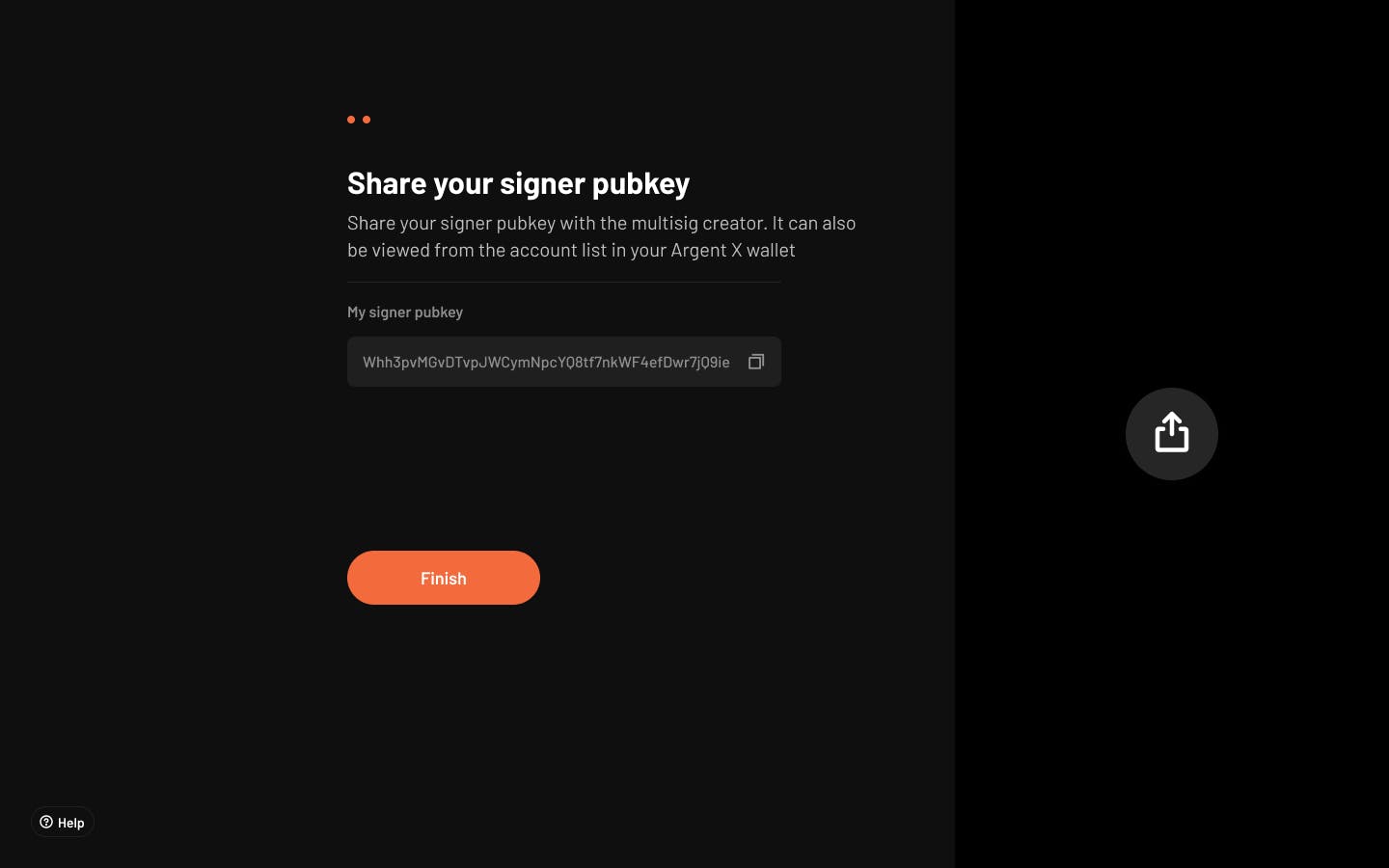
You can now use your newly generated signer pubkey in an existing multisig such as described below.
Add your Ledger signer pubkey to an existing multisig
Scenario 1: Replace your current signer with Ledger yourself
[Available soon]
At the moment, you can’t replace your current Argent X signer with a Ledger signer. This feature is coming soon.
Scenario 2: Ask a multisig owner to replace your current signer with Ledger
You can ask another owner of the multisig to replace your current signer pubkey with your previously generated Ledger signer pubkey.
Ask the other owner to open the multisig account for which you want to replace your signer. Go to “Settings”, click on the account name, choose “Manage owners”, then click the settings wheel beside your name and click “Replace owner”.
Paste your previously generated Ledger signer pubkey, add a name and click “Next”.
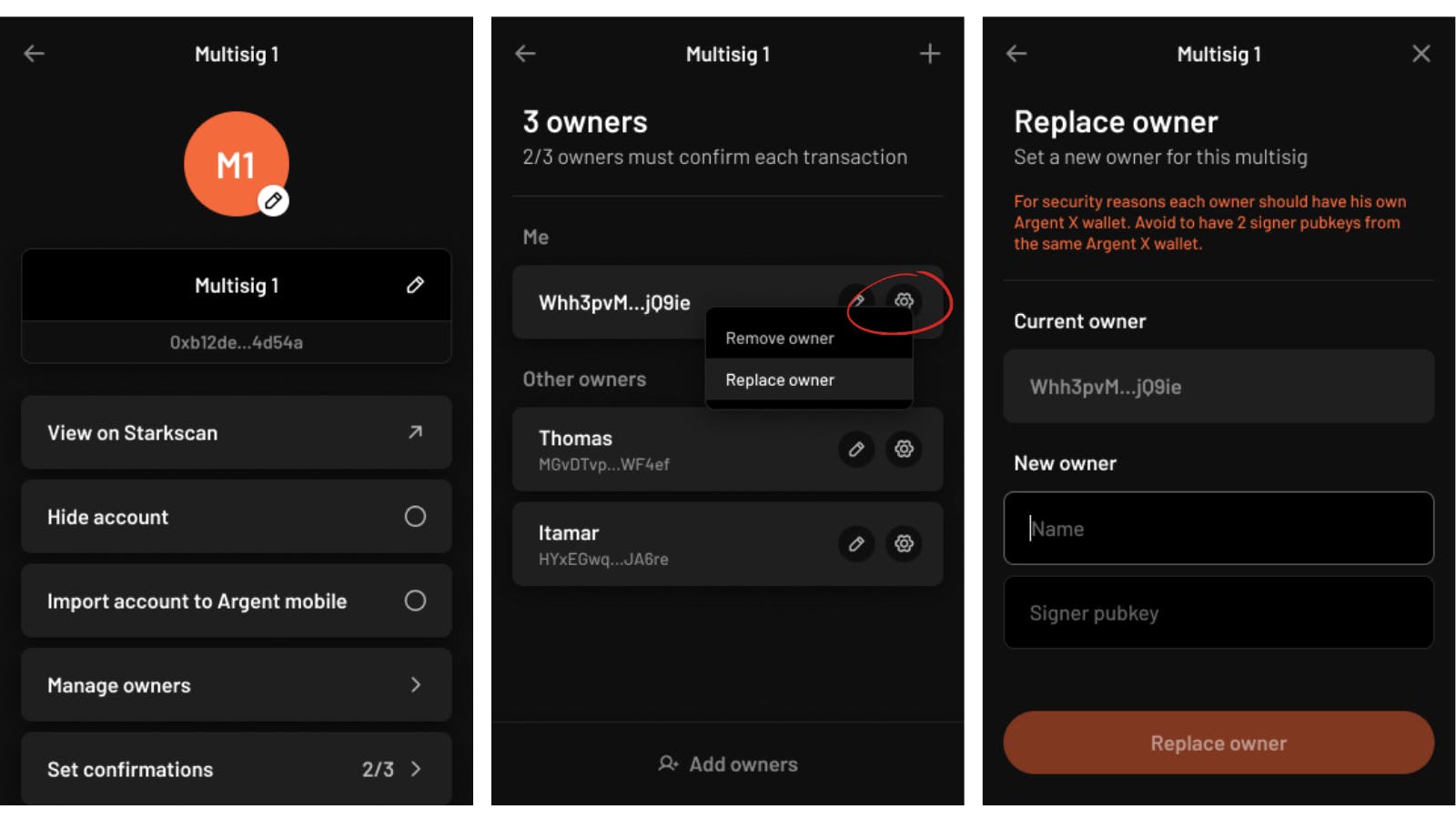
The other owner will then be prompted to sign a transaction to replace a new multisig owner.
Scenario 3: Join an existing multisig that you don’t own
You can join an existing multisig as a new owner with your Ledger device.
Share your newly generated signer pubkey with one of the multisig’s owners and wait for the multisig owner to add your signer pubkey to the original Multisig (Settings > Manage owners > Add/Replace owners).
The safest wallet on Starknet
Integrating Ledger into the Argent Multisig has been our most requested feature. That’s why we made it a top priority to support Ledger from day one of their Starknet launch.
Start leveraging the security of one of the industry's leading hardware wallets, and customise your Multisig setup in a way that suits you. If you’re looking for the safest place to store your team’s crypto assets, the Argent Multisig is your best option.
We want to build a product that suits your needs, so if you have any questions, feedback, or requests, please reach out to Antoine, I’d love to help you build on Starknet with Argent.
For more developer resources, follow us across our socials:
Argent Twitter — @argentHq
Argent Engineering Twitter — @argentDeveloper
LinkedIn — @argentHq
Youtube — @argentHQ

.avif)



